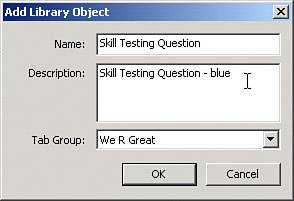BARCODES AND CUSTOM OBJECTS
| Besides the form objects shown in the Library's Standard tab, Designer supports barcodes in over 30 formats with customizable settings through the Object palette. These barcodes can be used for tasks such as form identification and version tracking. If you need to print barcodes on adhesive labels for product identification, you can also use Designer for that task. Custom objects are ready-to-use objects for common tasks like inserting dates; inserting survey questions with set radio buttons; inserting preset address fields; inserting a list of countries; inserting a list of all the U.S. states; inserting a page navigation bar with buttons for First Page, Next Page, Previous Page, and Last Page; and more. You can also create and save your own custom objects and group them by project. To add a group, click on the More button in the Library palette and select Add Group. After you enter a name for your group, it shows as a new tab in the Library palette. To add a custom object to a group drag it to the Library palette. A dialog pops up prompting you to enter a name for your object and the group where you want it to appear in the Library palette (see Figure 46.16). Figure 46.16. You can create new groups in the Library palette to keep your own custom objects organized.
|
EAN: 2147483647
Pages: 426