PROCESSING A FILE WITH DISTILLER
| When you open a file with Distiller, it starts to process it right away. This means that if you need to adjust any settings you should do it before opening a file. To process files individually, choose File, Open in Distiller and then select the file to process (you can select more than one by holding the Ctrl key and clicking the files you want to process). As soon as you click OK, Distiller starts to process the selected file. The file's name shows in Distiller's main pane. You see a status bar indicating the job progress. After the processing is completed, a small report shows in Distiller's Status pane (the bottom one) indicating whether there are any errors and the time the processing was completed (see Figure 45.7). If you need to pause a job, click the Pause button and Distiller stops working. To continue after a pause, click the same button again; Distiller takes off from where it stopped. Figure 45.7. Distiller's progress bar and the report in the Status pane.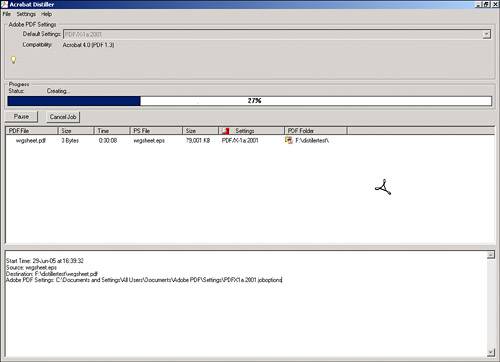 Another way to process files is to drag and drop them from any open folder into Distiller's window. The result is the same as when you open them using the File, Open command. If you have Watched Folders set, dropping the files in it is all you need to do. Distiller sees them in its next round and processes them automatically. If you have many old entries in Distiller's Status pane, you can right-click the pane and select Clear All from the context menu to remove the old files. The same context menu enables you to view or clear Distiller's default log file. The log file is a text transcript of all the messages you see displayed in the Status pane; it's stored in C:\Documents and Settings\(username)\Application Data\Adobe\Acrobat\Distiller 7\messages.log (in Windows) or Users/(username)/Library/Application Support/Adobe/Acrobat/Distiller 7/messages.log (on the Mac). The file can be viewed with any text editor. If you set Distiller's Preferences to create a log for individual jobs, that log is saved as (filename).log in the same folder as the PDF is saved in, and it contains only the report for that particular file. As you see, Distiller is not as intimidating as it may look. On the contrary, it's a very simple program to use, and it is a great ally if you need to process PostScript files into PDF files on a regular basis. |
EAN: 2147483647
Pages: 426