Copy from CD Audio
|
|
The CD Audio feature, shown in Figure 15-3, gives you information about the music CD to which you are currently listening. CD music shows up as “unknown album” and “unknown artist” as you saw in Figure 15-2. However, if you click Get Names, Media Player retrieves the album, artist, and song names from the Internet.
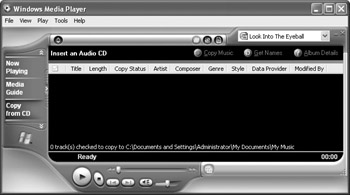
Figure 15-3: Use the CD Audio feature to manage and save songs on your music CDs
In the upper-right corner of the interface, you see an Album Details button. When you click this button, sometimes you get additional information from the Internet about the album, depending on how the album is listed. You may also be able to purchase the CD online from this interface.
The Get Names button on the interface takes you back into the additional album information downloaded from the Web. This simply gives you the names of the songs, which are typically available within the primary interface anyway.
Next, you see a Copy Music button. You can copy any music track from a music CD so the track is stored on your hard drive. This feature has two benefits. First, you can store songs you really like directly on your hard disk so that Media Player can play them without the music CD. Also, you can generate your own collection of favorites and create a playlist (which you learn about later in this chapter). The following steps tell you how to copy and configure copies of songs.
Copying a CD
-
In Media Player, click the CD Audio feature button.
-
In the list of songs, clear the check boxes next to the song(s) you do not want to copy. In other words, any songs with the check box enabled will be copied to your hard disk.
-
Click the Copy Music button. Depending on your configuration, you may be able to hear the song while it is being copied. The right window pane shows you the progress of the copy as it occurs.
-
Once the copy is complete, the song is placed in your Media Library, which you will explore in the next section.
You can manage how songs are recorded and managed by clicking Tools | Options in Media Player. Then click the Copy Music tab, shown in Figure 15-4.

Figure 15-4: Use the CD Audio tab to configure how music is copied
Under most circumstances, the default options configured on this tab are all you need, but there may be instances where you will want to change the default behavior. The following list explains the options found on this tab:
-
Copy Music to This Location By default, the location is C:\My Documents\My Music. If you want to change this default location, simply click the Change button and select a different folder on your computer’s hard drive.
-
Copy Settings You can choose to copy music in either the Windows Media format or MP3—the choice is yours. The Protect Content check box simply means that Windows Media Player is keeping a license for you to copy the content and play it on your computer. It is illegal for you to e-mail copies of music to other people, however. Finally, you can choose a Copy Music at This Quality setting by adjusting the slider bar. The higher quality that you copy, the more hard drive space is consumed. Even at a lower quality, several megabytes of storage space will be needed to copy only a few songs.
| Note | Music copies are automatically compressed to help save disk space. This is an internal feature that does not affect playback. |
Musicians, singers, and all kinds of other content creators (including writers!) make money from selling copies of their work. Copyright law enables the publisher of the work to make copies and sell those copies to consumers like you and me. The creator of the work, such as the artist, receives royalties on each copy sold. The copyright protects the producer and the artist, and prohibits other people from making copies and selling or even giving them away.
When you make a copy with Windows Media Player, Media Player handles a license for you. This means you are licensed to copy the music from a CD and play it on your computer. However, it is illegal for you to give that music away to anyone else (or sell it, of course). This includes putting the music on a disk or CD, or even e-mailing it to another person.
|
|
EAN: N/A
Pages: 164