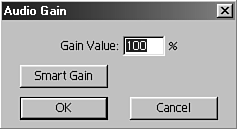Adjusting Clip Volume with Gain Control
| If you had only one audio feature on any sound device, it would probably be the volume (or gain) control. You can independently control the gain for each audio clip or segment that you edit into the timeline. The gain changes the audio level for the entire portion of the clip in the timeline. If you want to make adjustments to the gain or volume within the clip, see the sections "Mixing with the Audio Console" and "Adjusting Audio Gain Using Rubber Banding." To change the gain of the entire portion of the clip uniformly, do the following:
or
tip Click Smart Gain to have Premiere calculate the maximum level by which it can increase the loudest portion of that clip without distortion on your system. note Entering a value higher than 100% increases the clip's volume, whereas a value lower than 100% decreases the clip's volume. |