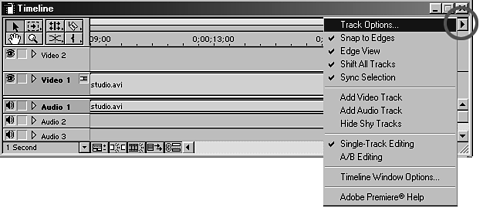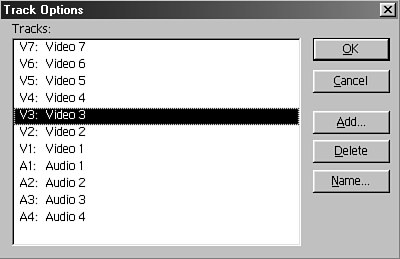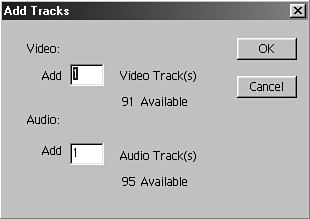Layering Audio Tracks
| Premiere handles audio clips much like how it works with video clips. After you import or digitize your sound files into a bin, you can add your in and out marks and edit the clip into your timeline. You can add up to 99 different audio tracks. To add new audio tracks, do the following:
or
To delete a track, do the following:
or
|