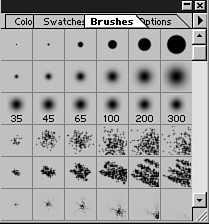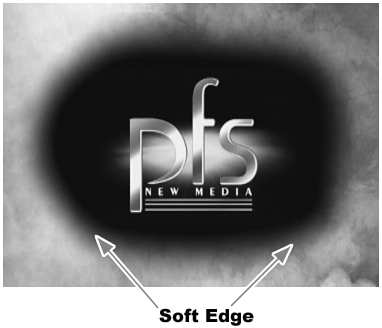Creating Soft-Edge Keys
| Keeping with the Photoshop method of creating custom matte key images, you can easily avoid hard-edge cutouts and add a touch of softness. To create soft-edge matte key cutouts, do the following:
You can make the soft edge very subtle by utilizing a small pixel spread. I always use a very small amount of soft edge on all my matte keys (even where I don't necessarily want a feathered look). The slightest bit of soft edging helps make the blend between the two images more natural without making the image look like it was cut out with a pair of those safety scissors you used back in first grade. To create a larger, more extreme soft-edge key, use a brush with a broad pixel spread. This applies the "feathering" look over a wider area. This gives the image a very soothing, mild blend into the background image. |