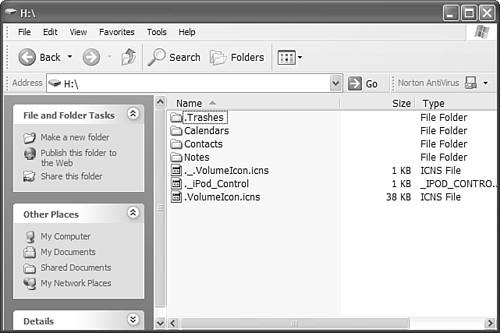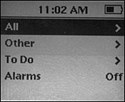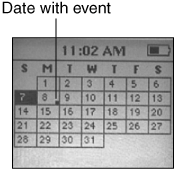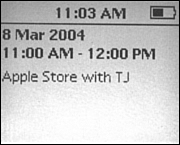| You can use an iPod to display a calendar, and you can add events on a calendar application, such as Outlook or iCal, to the iPod calendar so that you can view those events. The iPod's calendar isn't designed as a replacement for a PDA or other full-featured calendar. Its purpose is only to enable you to view your calendar. For example, you can't add or delete events from the iPod calendar without using a computer. Setting Up Your iPod Calendar To start using your calendar, you need to add information to it. Because of space limitations, I have included coverage of the most popular calendar applications on each platform. You can use similar steps to add calendar information from other applications to an iPod. The iPod's Calendar feature is quite limited, but even so, it can be useful. Moving Calendar Information from Outlook to an iPod (Windows) To move calendar events from Outlook to your iPod, perform the following steps: 1. | Open your Outlook calendar.
| 2. | Select an event you want to move to your iPod calendar.
| 3. | Choose File, Save As.
| 4. | In the resulting Save As dialog box, move to the folder in which you want to store the events, choose iCalendar Format or vCalendar Format on the Save as type drop-down list, and click Save. The event will be exported from Outlook in the format you selected.
| 5. | Repeat steps 2 through 4 until you have saved all the events you want to move onto your iPod. Unfortunately, repeating events are not moved. You have to move each event individually.
| 6. | Connect your iPod to your computer. For this process to work, your iPod must be configured so it can be used as a hard disk. See Chapter 10, "Taking the iPod Further," for details.
| 7. | Open the folder in which you saved the events you exported in step 4.
| 8. | Open the My Computer folder in another window and then open the iPod so that you see the folders it contains (see Figure 9.6).
Figure 9.6. To add calendar events to your iPod, place them in the Calendars folder. 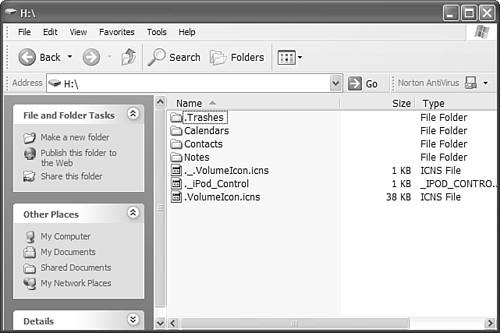
| 9. | Drag the calendar events from the folder you opened in step 7 and place them in the Calendars folder on the iPod. When you do this, the events will be added to your iPod's calendar.
|
Moving Calendar Information to an iPod Using iSync and iCal (Mac) Synchronizing your iCal calendar on your iPod is very straightforward, and you can even configure this to happen each time you connect your iPod to your Mac. Follow these steps: 1. | Connect your iPod to your Mac and open the iSync application.
| 2. | If you have never used iSync to synchronize your iPod before, choose Devices, Add Device.
| 3. | Click the Scan button. You will see the iPod at the top of the iSync window.
| 4. | Double-click the iPod's icon, and the iSync options dialog box will appear (see Figure 9.7).
Figure 9.7. You can configure iSync to automatically move all your iCal events and Address Book contacts to your iPod. 
| 5. | Check the Turn on ipodname synchronization check box, where ipodname is the name of your iPod.
| 6. | Check the Automatically synchronize when iPod is connected check box.
| 7. | Check the Contacts check box and choose the specific contacts you want to move to your iPod on the Synchronize menu. For example, to have all your contacts synchronized, choose All contacts. If you want only a specific group of contacts to be moved, select that group instead.
| 8. | Check the Calendars check box and choose the calendars you want to be moved to your iPod. Choose all your calendars by clicking the All radio button or choose specific calendars by clicking the Selected radio button and then checking the check box next to each calendar you want to place on your iPod.
| 9. | Click the Sync Now button. The information you selected will be moved onto your iPod.
|
You only need to do these steps the first time you synch your iPod with iCal and your Address Book. If you configure automatic synchronization, this information will be updated each time you connect your iPod to your Mac. Viewing Your iPod Calendar To view your iPod calendar, do the following steps: 1. | Choose Main menu, Extras, Calendar. You'll see the Calendar menu (see Figure 9.8).
Figure 9.8. Choose a calendar to view it. 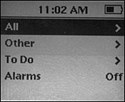
| 2. | Highlight the calendar you want to view and press the Select button. If you want to see all the calendar events, choose All. You'll see the Calendar display (see Figure 9.9). The current date is highlighted. Dates with one or more events scheduled are marked with a black box.
Figure 9.9. Dates with an event are marked with a black box in the lower-right corner of the date box. 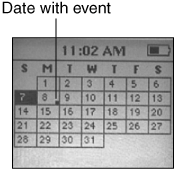
| 3. | To get details for an event, use the Click Wheel to move to the date in which you are interested. As you move away from the current date, its box will take on a lighter shade and the currently selected date will be highlighted in the darker shade.
| 4. | When the date in which you are interested is highlighted, press the Select button. The events for that date will be listed.
| 5. | To see the detailed information for an event, highlight it and press the Select button. You'll see the detailed information for that event (see Figure 9.10).
Figure 9.10. Here, I am viewing the detail for an event on my iPod's calendar. 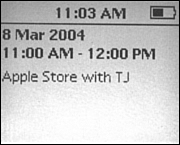
| 6. | Use the Menu button to move back to the list of events or back to the calendar.
|
The iPod calendar also picks up event alarms for the events you place on it. To configure the event alarm, open the Calendars menu and scroll until you see the Alarms option. Set this to Beep to hear the beep sound for an event alarm, Silent to see a silent alarm, or Off to turn the event alarm off. Tip  | If you are looking at an event several months prior to or after the current date, the easiest way to get back to the current date is to use the Menu button to move up to the Calendars menu again and then select the calendar. |
To delete an event from your iPod, remove the event file from the Calendars folder on the iPod if you are using a file-based method (such as with Outlook). If you are using iCal, just remove the event from the iCal calendar and synchronize. |