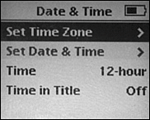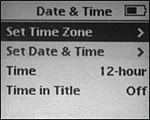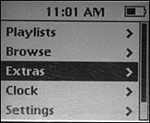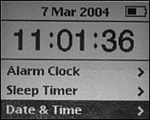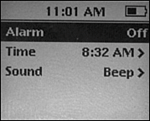| You can use your iPod to keep track of time and as a basic, but perfectly functional, alarm clock. This is handy when you travel because you don't need to carry a separate clock with you. Or, if you are like me and don't wear a watch, an iPod can help you keep track of time. Configuring the Time on an iPod Before you use the iPod as a clock, you need to configure its time and date. Use the following steps to do this: 1. | Choose Main menu, Extras, Clock, Date & Time. You'll see the Date & Time menu (see Figure 9.1).
Figure 9.1. You use the iPod's Date & Time menu to configure your iPod's clock. 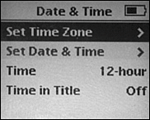
| 2. | Choose Set Time Zone. You'll see the Time Zone menu.
| 3. | Scroll on the list of time zones until you see the time zone you are in.
| 4. | Highlight your time zone and press the Select button. The iPod's time zone will be set to the one you selected, and you will return to the Date & Time menu.
| 5. | Choose Set Date & Time. You'll see the Date & Time menu again, except that this time it will be in the set date and time mode (see Figure 9.2). The hour will be highlighted.
Figure 9.2. You use this screen to set the time and date on your iPod. 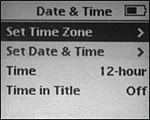
| 6. | Use the Click Wheel to increase or decrease the hour until the correct hour is displayed.
| 7. | Press the Fast-forward button so that the minute display is highlighted.
| 8. | Use the Click Wheel to increase or decrease the hour until the correct minute is displayed.
Tip  | You can press the Select button instead of the Fast-forward button to set the current value and move to the next field. |
| 9. | Press the Fast-forward button so that the AM/PM indicator display is highlighted.
| 10. | Use the Click Wheel to change AM/PM setting if necessary.
| 11. | Continue using the Fast-forward button and Click Wheel to set the correct date, month, and year.
| 12. | Press the Select button. The date and time you selected will be set, and you will return to the Date & Time menu.
| 13. | Highlight the Time setting. The default value is to use a 12-hour clock.
| 14. | To use a 24-hour clock, press the Select button. The Time setting will become 24-hour, and a 24-hour clock will be used.
| 15. | To display the time in the menu title area, highlight Time in Title and press the Select button. The Time in Title setting will become On, and the time will be displayed in the title barinstead of the menu title (see Figure 9.3).
Figure 9.3. Placing the time in the title bar makes using an iPod as a clock much more convenient. 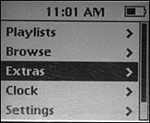
| 16. | Press the Menu button to return to the Clock menu.
|
Displaying the Time on an iPod There are a couple of ways to display the time and date on an iPod: Choose Main menu, Extras, Clock. You'll see the Clock display (see Figure 9.4). In the title area, you'll see the current date. Just below the title, you'll see the current time. Figure 9.4. Who says an iPod can't do everything that a $2 watch can do? 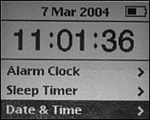
If you turn the Time in Title setting to On (as described in step 15 in the previous list of steps), the time will be displayed in the title area of every screen a second or two after you move to a new screen. When you first move to a screen, you will see the title, but after that small amount of time passes, the title will be replaced by the current time.
Tip  | For faster access to the Clock display, add the Clock command to the Main menu. See "Setting Up Your Main Menu Preferences" on page 86. |
Setting and Controlling an Alarm You can also use the iPod's alarm clock to wake you up or remind you of an important time. To set an alarm, perform the following steps: 1. | Choose Main menu, Extras, Clock, Alarm Clock. You'll see the Alarm Clock screen (see Figure 9.5). By default, the alarm is turned off, which is indicated by the Off setting.
Figure 9.5. You use this screen to set your iPod's alarm. 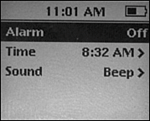
Note  | The Sleep Timer feature of the iPod clock is explained in "Setting the Sleep Timer" on page 88. |
| 2. | Highlight Alarm and press the Select button. The Alarm setting will become On, and the alarm will be active. The time at which the alarm is currently set to go off is shown next to the Time option on the Alarm Clock menu.
Tip  | Even though you set the alarm by the minute, you can get to any time quickly by rapidly dragging around the Scroll pad or Click Wheel in full circles. |
| 3. | Highlight Time and press the Select button. You'll see the set alarm time screen.
| 4. | Use the Scroll pad or Click Wheel to choose the time you want the alarm to sound. Drag clockwise to increase the time or counterclockwise to decrease it.
Note  | You can't set the iPod's alarm for more than 24 hours from the current time, which is just like a typical bedside clock. |
| 5. | When the correct alarm time is set, press the Select button. You'll return to the Alarm Clock menu.
| 6. | Highlight Sound. By default, the alarm sound setting will be Beep, which you can hear even if you don't have earphones or speakers connected to the iPod. If you choose a different sound, you have to have speakers or headphones attached to the iPod to hear the alarm.
| 7. | If you want to have a playlist start playing instead, press the Select button. You'll see a list of playlists on your iPod.
| 8. | Highlight the playlist you want to use as the alarm sound and press the Select button. You'll return to the Alarm Clock menu, and the name of the selected list will be shown as the Sound setting.
| 9. | Press the Menu button. You'll return to the Clock display. A bell icon will appear on the right side of the time to indicate that the alarm is set.
|
When the appointed time comes along, your iPod will turn on and play the beep sound or the selected playlist. Unless you are an incredibly light sleeper, don't expect the Beep sound to wake you up. It isn't very loud, and it doesn't play very long. You'll have better luck if you connect your iPod to speakers and use a playlist instead. |