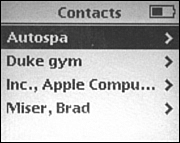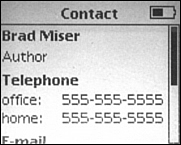Using an iPod to Keep an Address Book
| The iPod's Contact Manager is analogous to the calendar, except that it is probably more useful because you mostly just refer to contact information rather than needing to manage it as you typically do with a calendar. Storing contacts on an iPod makes accessing phone numbers, email addresses, and other information fast and easy. Configuring Your iPod ContactsAs with the calendar, the first step you need to do is to move contact information from your computer to the iPod. You can do this manually if you use a Windows computer or automatically if you use a Mac. After that, you can configure how contact information is displayed on your iPod. Moving Contact Information from Outlook to an iPod (Windows)Exporting contacts from Outlook is done with the same steps you use to export calendar information. The one difference is that you choose the vCard file format for contacts. The vCard file format is a standard format used for virtual cards that can be exported from or imported into most contact managers, including Outlook and Address Book. After you have exported contact information from Outlook, the steps to import those contacts onto your iPod are very similar as well. Instead of using the Calendars folder on the iPod, you place contacts in the Contacts folder. See "Moving Calendar Information from Outlook to an iPod (Windows)" on page 142 for the detailed steps to export information from Outlook and then import it to the iPod. Moving Contact Information to an iPod Using iSync and Address Book (Mac)Use the steps in the section "Moving Calendar Information to an iPod Using iSync and iCal (Mac)" on page 143 to move your contact information onto an iPod. Configuring How Contacts AppearWhen it comes to displaying contact information on an iPod, you have two options. To select an option, choose Main menu, Settings, Contacts. You'll see the Contacts preferences screen. This screen has two options. Use the Sort option to choose how contacts are sorted on the screen. Use the Display option to determine how contacts are displayed on the screen. In both cases, your choices are First Last, which lists the first name followed by the last name, and Last First, which places the last name first and the first name last. To select an option, choose the setting and press the Select button to toggle the option. Viewing Your ContactsTo view your contacts, perform the following steps:
|
EAN: 2147483647
Pages: 187