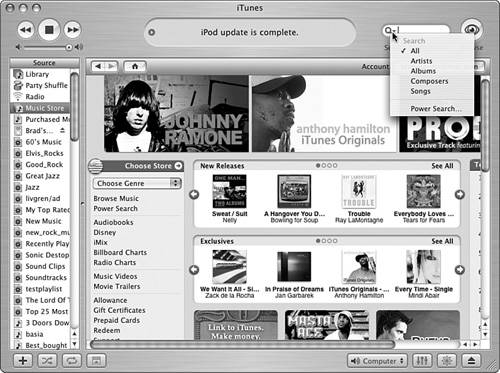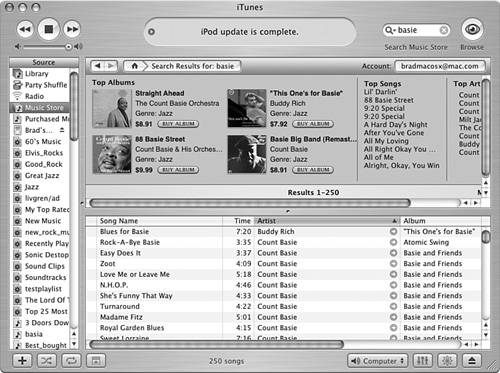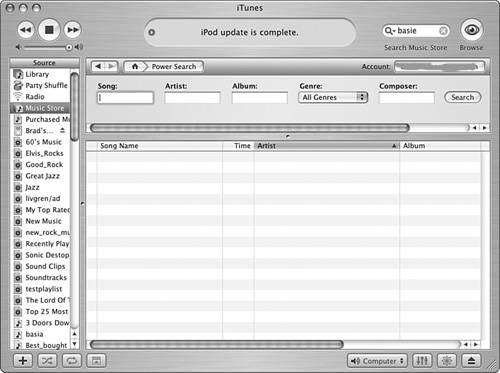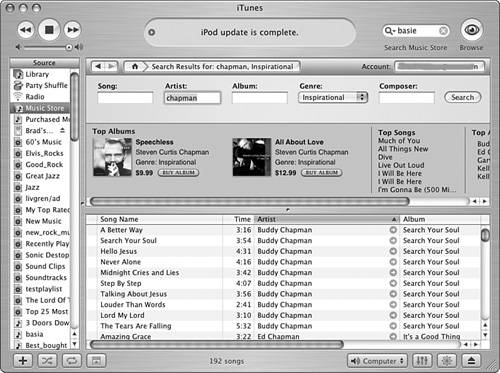| Browsing for music is fun, but it can be time consuming and might not lead you to the music you want. When you want something specific, you can search for music using the iTunes Music Store Search tools. The two kinds of searches are basic search and power search. Note  | When you browse by genre, think of the resulting page as the "Home page" for that genre. |
When you do a basic search, you search by one search term. Basic searches are fast and easy, but can sometimes bring back a lot of songs that you aren't interested in. When you perform a power search, you can combine several search terms to make searching more precise. Performing a Basic Search Because you already learned how to search with iTunes, you already know how to perform a basic search in the iTunes Music Store because this type of search works in the same way. To perform a basic search, follow these steps: 1. | Select Music Store as the source. You will see the iTunes Music Store Home page.
| 2. | Click the Magnifying Glass icon in the iTunes Search tool and choose the attribute by which you want to search (see Figure 23.6). The options are All, Artists, Albums, Composers, Songs, or Power Search (you'll learn about that one in the next section).
Figure 23.6. You can use this menu to choose the attribute by which you want to search for music. 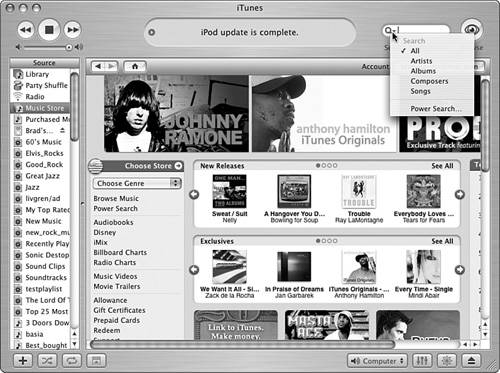
| 3. | In the Search box, type the text or numbers for which you want to search.
| 4. | Press Return or Enter. The search will be performed and you will be presented with the results window (see Figure 23.7). At the top of the window are the top (with top meaning those that have been downloaded most frequently) albums relevant to your search. At the top-right side are the top songs related to your search. At the bottom of the window, you will see that the Content pane lists the specific songs that meet your search criteria.
Figure 23.7. In this search, I found all the music in the store with "Basie" as the artist. 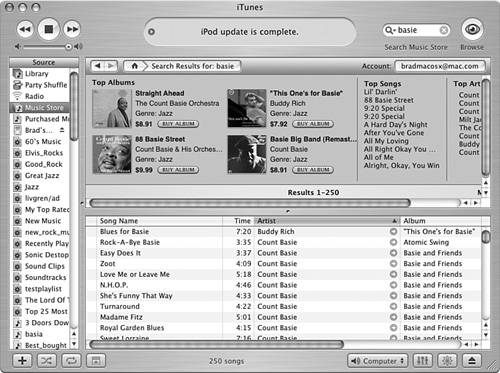
|
Tip  | To clear a search, click the X button in the Search tool. |
After you have performed a search, you can click the albums to view their contents, preview songs, purchase albums or songs, and so on. Performing a Power Search Sometimes a basic search just doesn't cut it. Fortunately, you can use a power search if you want to find something very specific. With a power search, you can search by more than one attribute at the same time, such as by artist and composer. To search with power, do the following steps: 1. | From the iTunes Music Store Home page, click the Power Search link located in the upper-left corner of the window. You'll see the Power Search window (see Figure 23.8).
Figure 23.8. Using a power search, you can perform searches based on more than one attribute. 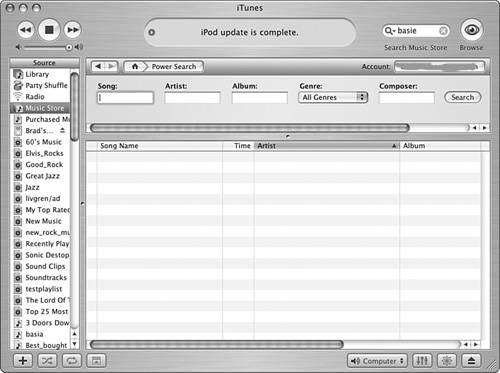
Tip  | You can also perform a power search by choosing Power Search on the Search By menu (open it by clicking the Magnifying Glass icon in the Search tool). |
| 2. | For the first attribute for which you want to search, enter text or numbers in its box. For example, to search by artist, enter the artist's name in the Artist box.
| 3. | Repeat step 2 for each attribute for which you want to search.
| 4. | If you want to limit the search to a specific genre, choose it on the Genre menu.
| 5. | When you have configured the search, click Search. The window will be refreshed, and you will see the albums and songs that meet your search criteria (see Figure 23.9). In the pane immediately under the search tools, you will see the albums that meet your search criteria. Below that, you will see the songs that met your search.
Figure 23.9. Here I have searched for music with the artist "Chapman" in the Inspirational genre. 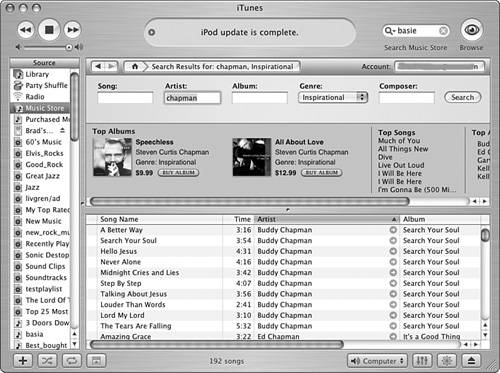
|
Just like a basic search, after you have performed a power search, you can click the albums to view their contents, preview songs, purchase albums or songs, and so on. |