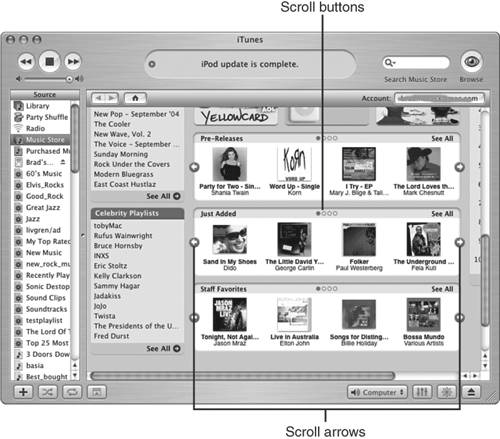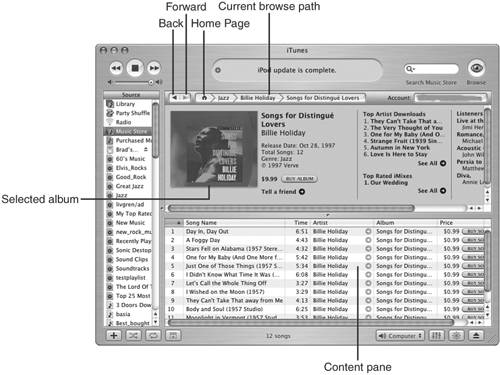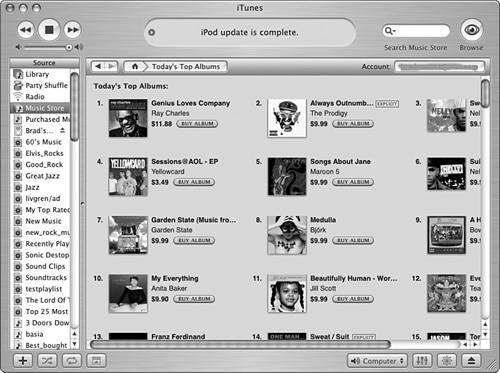Browsing for Tunes
| Browsing for tunes can be a great way to discover music you might be interested in but don't know it. You click through the store to explore in various ways; when you aren't looking for something specific, browsing can result in lots of great music of which you might not have even been aware. Browsing the iTunes Music Store Home PageYou have several different ways to browse for music from the iTunes Music Store Home page. Tip
You will see several special sections titled New Releases, Exclusives, Pre-Releases, Just Added, and Staff Favorites; these categories of music are relatively self-explanatory (for example, Just Added contains music that is new to the iTunes Music Store). To scroll through the music available in these areas, click the scroll arrows or buttons (see Figure 23.2). When you do so, you will see the next set of albums in that category. If you see an album that interests you, click it. You will see the details of the album on which you clicked (see Figure 23.3). Once you get to something that interests you, you can preview and purchase it. Figure 23.2. You can browse the categories on the Home page by using the scroll tools. Figure 23.3. Notice that browsing an album in the iTunes Music Store looks very similar to other iTunes sources; even better, it works in the same way too. You can also browse the iTunes Music Store Home page by using the various lists presented on the screen, such as the Today's Top Songs, Today's Top Albums, Featured Artists, Celebrity Playlists, and iTunes Essentials. To browse a list, you can click its title or on any of the songs or artists in the list. For example, to see the most downloaded albums on a given day, click the title text of the Today's Top Album list. You will see a screen that shows the albums that have been downloaded most on the day you visit the store (see Figure 23.4). You can click an album to view its contents. Figure 23.4. The Today's Top Albums list is a good way to see what other people are finding on the iTunes Music Store. In the upper-left area of the Home page, you will see a list that enables you to access special areas, including New Releases, Just Added, Audiobooks, Music Charts, and so on. Just click a link to move to the related area. Also on the Home page are a number of ads that change over time. These ads feature specific artists, the current sales promotion, and so on. Just click an ad to move to its topic. Browsing by GenreBrowsing by genre is a good way to find music by its style. Start from the Home page and choose a genre on the Genre menu. The Home page will be refreshed, presenting music only in that genre (see Figure 23.5). The tools on the Home page will be the same; the content of the music you see will be entirely focused on the genre of music you are browsing. Figure 23.5. If you like jazz, as I do, browsing the Jazz genre is a great way to find new music. Tip
|
EAN: 2147483647
Pages: 187