Saving Time by Starting Word Automatically
3 4
This first idea is a timesaving issue. If you launch Word every time you start Microsoft Windows, why not have Windows do it automatically? Follow these steps to add Word to your Startup window so that it launches automatically when you start your system:
- Right-click the Windows taskbar, and choose Properties from the shortcut menu. The Taskbar And Start Menu Properties dialog box appears.
- Click the Advanced tab, and then click Add. The Create Shortcut Wizard opens.
- Navigate to the folder in which Winword.exe is stored, and click the file name. Word enters it in the text field.
- Click Next. The Select Program Folder page appears.
- Scroll down to Startup (shown in Figure 38-1), and double-click it.
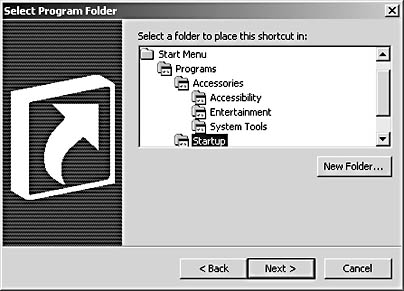
Figure 38-1. Starting Word automatically is a simple matter of adding it to your Startup folder.
- Click Finish, and click OK. Word adds the shortcut icon to the Startup folder and the next time you launch Windows, Word will start automatically.
Microsoft Word Version 2002 Inside Out (Inside Out (Microsoft))
ISBN: 0735612781
EAN: 2147483647
EAN: 2147483647
Year: 2005
Pages: 337
Pages: 337
Authors: Mary Millhollon, Katherine Murray