Specifying the Default Document s Location
3 4
If you often retrieve files from and save files to the same folder, you can automate that process to make the open and save procedures faster. You enter your settings for default file locations in the Options dialog box. To tell Word where you save your files by default, follow these steps:
- Choose Tools, Options. The Options dialog box appears.
- Click the File Locations tab, as shown in Figure 38-2. You see a listing of the various file location assignments that are currently active.
- To change where Word stores the documents you create, click the Documents item and then click Modify.
- Navigate to the folder you want Word to use as the default documents location. Click the folder, and then click OK. When you return to the dialog box, click OK again to return to the document. Word records the change and now, by default, both saves files to and retrieves files from the specified folder.
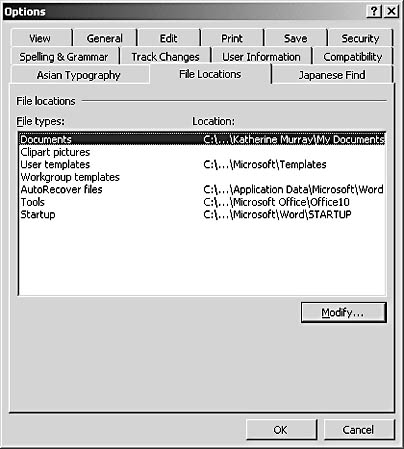
Figure 38-2. You can change the default folder in which Word stores and retrieves documents.
Microsoft Word Version 2002 Inside Out (Inside Out (Microsoft))
ISBN: 0735612781
EAN: 2147483647
EAN: 2147483647
Year: 2005
Pages: 337
Pages: 337
Authors: Mary Millhollon, Katherine Murray