Customizing a TOC
|
| < Day Day Up > |
|
You can make additional changes to your table of contents by customizing both the elements you include in the TOC and the styles you use to include them. Figure 21-6 shows the Table Of Contents Options dialog box and the features available to you. To display these options, choose Insert, Reference, Index And Tables, and then select the Table Of Contents tab. Finally, click Options.
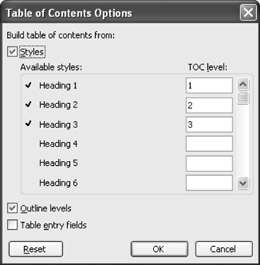
Figure 21-6: You can choose the elements you want to use in the Table Of Contents Options dialog box.
In the Table Of Contents Options dialog box, you can also select the styles you apply to the different elements in your table of contents. For example, in Figure 21-6, Headings 1, 2, and 3 are assigned to TOC levels 1, 2, and 3. If you choose, however, you can scroll down through the list to find other styles in your document—either styles you've created or existing styles—and then enter a TOC level in the text boxes on the right. The styles and levels you select are included in the TOC when it's generated. Click OK to update the table of contents.
| Note | If you want to undo your selections and reset the options to their default settings, click Reset in the Table Of Contents Options dialog box. |
| Tip | Modify styles in your document template If you've selected From Template in the Formats list in the Table Of Contents tab, the Modify button is enabled. When you click Modify, the Style dialog box appears, and you're given the choice of adding, deleting, or changing the styles used in the table of contents. When you click Modify in the Style dialog box, the Modify Style dialog box appears, so that you can make font and formatting changes to the selected style. |
|
| < Day Day Up > |
|
EAN: 2147483647
Pages: 373