Preparing a TOC for the Web
|
| < Day Day Up > |
|
When you generate a table of contents for your document, a preview for the TOC in the Web page appears next to the TOC print preview in the Table Of Contents tab in the Index And Tables dialog box. Try out a Web TOC in your document by placing the insertion point where you want to add the TOC, clicking Insert, Reference, Index And Tables, and then clicking the Table Of Contents tab. Make sure the Use Hyperlinks Instead Of Page Numbers check box is selected, and then click OK. The TOC is added at the insertion point. To see the TOC in Web format, choose View, Web Layout. The TOC appears as a table of active hyperlinks, as shown in Figure 21-4, each of which takes you to the corresponding document section.
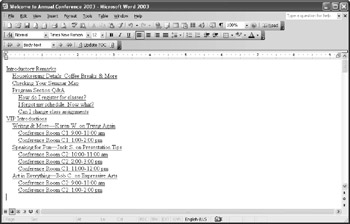
Figure 21-4: When you display Web Layout view, you'll see hyperlinks in your Web TOC.
Creating a Web TOC in a Frame
If you use frames in your Web page, you have the ability to show more than one item, file, or image on the screen at any one time. Using a TOC frame in your document allows your users to access the various sections of a document easily. By simply clicking a topic heading in the TOC frame, users can display the content of a topic in another frame.
Just as with traditional TOCs for your document, you must use Word's built-in heading styles in order for Word to recognize the headings for the table of contents. If the headings are based on the built-in styles, you can automatically create a TOC that appears in the left frame of a framed Web page. You can click the link in the left frame, and the frame on the right shows the page you've selected.
To create the table of contents in your Web page, follow these steps:
-
Select Format, Frames, Table Of Contents In Frame.
-
If prompted, click Yes, and then save the document. Word displays the Web page, with the new TOC in the left frame, as shown in Figure 21-5.
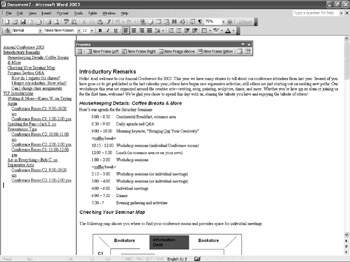
Figure 21-5: You can create a table of contents in the left frame of your Web page.Cross-Reference To learn more about working with frames in your Web pages, see Chapter 26, "Creating Professional Web Sites."
Note If you've created a table of contents for your Web page and the TOC appears in a Web frame, click inside the TOC frame before you press F9 to update; otherwise, the table will not be updated correctly.
|
| < Day Day Up > |
|
EAN: 2147483647
Pages: 373
- Using SQL Data Definition Language (DDL) to Create Data Tables and Other Database Objects
- Using SQL Data Manipulation Language (DML) to Insert and Manipulate Data Within SQL Tables
- Using Keys and Constraints to Maintain Database Integrity
- Working with Functions, Parameters, and Data Types
- Understanding Transaction Isolation Levels and Concurrent Processing