Table of content
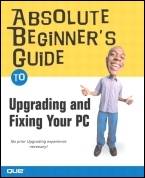 | |
| • | Table of Contents |
| • | Index |
| Absolute Beginner's Guide to Upgrading and Fixing Your PC | ||
| By Michael Miller | ||
| Publisher | : Que | |
| Pub Date | : September 03, 2003 | |
| ISBN | : 0-7897-3045-6 | |
| Pages | : 416 | |
| Copyright | |||||||||||||||||
| About the Author | |||||||||||||||||
| Acknowledgments | |||||||||||||||||
| Tell Us What You Think! | |||||||||||||||||
| Introduction | |||||||||||||||||
| How This Book Is Organized | |||||||||||||||||
| Conventions Used in This Book | |||||||||||||||||
| Let Me Know What You Think | |||||||||||||||||
| Part I. Before You Upgrade | |||||||||||||||||
| Chapter 1. Hardware Basics for the Absolute Beginner | |||||||||||||||||
| Getting to Know Your Personal Computer System | |||||||||||||||||
| Your PC's System Unit The Mother Ship | |||||||||||||||||
| Inside the Case | |||||||||||||||||
| Microprocessors: The Main Engine | |||||||||||||||||
| Computer Memory: Temporary Storage | |||||||||||||||||
| Hard Disk Drives: Long-Term Storage | |||||||||||||||||
| Diskette Drives: Portable Storage | |||||||||||||||||
| CD Drives: Storage on a Disc | |||||||||||||||||
| DVD Drives: Even More Storage on a Disc | |||||||||||||||||
| Keyboards: Fingertip Input | |||||||||||||||||
| Mice: Point-and-Click Input Devices | |||||||||||||||||
| Video Cards and Monitors: Getting the Picture | |||||||||||||||||
| Sound Cards and Speakers: Making Noise | |||||||||||||||||
| Modems: Getting Connected | |||||||||||||||||
| Network Devices: Sharing Files and Peripherals | |||||||||||||||||
| Printers: Making Hard Copies | |||||||||||||||||
| The Operating System: Windows to the World of Computing | |||||||||||||||||
| Understanding the Startup Process | |||||||||||||||||
| Chapter 2. Preparing Your System for an Upgrade | |||||||||||||||||
| To Upgrade or Not to Upgrade That Is the Question | |||||||||||||||||
| What to Upgrade | |||||||||||||||||
| Before You Upgrade | |||||||||||||||||
| An Upgrade Roadmap | |||||||||||||||||
| What to Do if the Upgrade Goes Wrong | |||||||||||||||||
| Part II. Essential Hardware Upgrades | |||||||||||||||||
| Chapter 3. Ports Ahoy: Upgrading System Inputs | |||||||||||||||||
| What Ports Can You Add? | |||||||||||||||||
| Buying a Port Expansion Card | |||||||||||||||||
| Upgrade #1: Adding a New Port Card | |||||||||||||||||
| Upgrade #2: Adding an External USB Hub | |||||||||||||||||
| Upgrade #3: Adding Ports to a Portable PC | |||||||||||||||||
| Chapter 4. Bigger Is Better: Upgrading System Storage | |||||||||||||||||
| Understanding Hard Disk Drives | |||||||||||||||||
| Upgrade #1: Adding an External Hard Drive | |||||||||||||||||
| Upgrade #2: Adding a Second Internal Hard Drive | |||||||||||||||||
| Upgrade #3: Replacing Your Existing Hard Drive | |||||||||||||||||
| Upgrade #4: Adding an Internal Floppy or Zip Drive | |||||||||||||||||
| Upgrade #5: Adding a Memory Card Reader | |||||||||||||||||
| Chapter 5. Optical Tricks: Upgrading CD and DVD Drives | |||||||||||||||||
| Understanding Optical Storage | |||||||||||||||||
| Upgrade #1: Adding an External CD or DVD Drive | |||||||||||||||||
| Upgrade #2: Adding an Internal CD or DVD Drive | |||||||||||||||||
| Chapter 6. You Must Remember This: Upgrading System Memory | |||||||||||||||||
| Understanding Computer Memory | |||||||||||||||||
| Upgrade #1: Adding RAM to a Desktop PC | |||||||||||||||||
| Upgrade #2: Adding RAM to a Portable PC | |||||||||||||||||
| Chapter 7. Point and Click: Upgrading Mice and Keyboards | |||||||||||||||||
| Upgrade #1: Installing a New Mouse | |||||||||||||||||
| Upgrade #2: Installing a New Keyboard | |||||||||||||||||
| Upgrade #3: Installing a Wireless Mouse or Keyboard | |||||||||||||||||
| Upgrade #4: Installing a New Joystick or Game Controller | |||||||||||||||||
| Chapter 8. The Paper Chase: Upgrading Printers and Scanners | |||||||||||||||||
| Understanding Printers | |||||||||||||||||
| Upgrade #1: Installing a Printer | |||||||||||||||||
| Upgrade #2: Installing a Scanner | |||||||||||||||||
| Chapter 9. The Big Picture: Upgrading Video Cards and Monitors | |||||||||||||||||
| Understanding PC Video | |||||||||||||||||
| Upgrade #1: Replacing Your Monitor | |||||||||||||||||
| Upgrade #2: Replacing Your Video Card | |||||||||||||||||
| Upgrade #3: Adding a Second Video Card and Monitor | |||||||||||||||||
| Upgrade #4: Adding a TV Tuner Card | |||||||||||||||||
| Upgrade #5: Adding a Video Capture Card or Device | |||||||||||||||||
| Chapter 10. Pet Sounds: Upgrading Sound Cards and Speakers | |||||||||||||||||
| Understanding PC Audio | |||||||||||||||||
| Upgrade #1: Connecting New Speakers | |||||||||||||||||
| Upgrade #2: Replacing Your Sound Card | |||||||||||||||||
| Upgrade #3: Upgrading to a New External Sound Box | |||||||||||||||||
| Upgrade #4: Adding an Audio Interface Box | |||||||||||||||||
| Part III. Upgrading For Specific Applications | |||||||||||||||||
| Chapter 11. Play It Loud: Upgrading for Digital Music Playback and Recording | |||||||||||||||||
| Understanding Digital Audio | |||||||||||||||||
| Application #1: Listening to CDs and Digital Music Files | |||||||||||||||||
| Application #2: Downloading Music from the Internet | |||||||||||||||||
| Application #3: Ripping Music from a CD | |||||||||||||||||
| Application #4: Burning Your Own Music CDs | |||||||||||||||||
| Application #5: Transferring Digital Music to a Portable Audio Player | |||||||||||||||||
| Application #6: Listening to Internet Radio | |||||||||||||||||
| Application #7: Playing a Digital Piano or Synthesizer | |||||||||||||||||
| Application #8: Setting Up Your Own Home Recording Studio | |||||||||||||||||
| Chapter 12. Slides and Prints: Upgrading for Digital Photography and Picture Editing | |||||||||||||||||
| Application #1: Downloading Photographs from a Digital Camera | |||||||||||||||||
| Application #2: Scanning Photo Prints | |||||||||||||||||
| Application #3: Editing Digital Photographs | |||||||||||||||||
| Application #4: Printing Digital Photographs | |||||||||||||||||
| Application #5: Sharing Digital Photos Over the Internet | |||||||||||||||||
| Chapter 13. Everyone's Gone to the Movies: Upgrading for TV Viewing and Digital Video Editing | |||||||||||||||||
| Application #1: Viewing Television Programs | |||||||||||||||||
| Application #2: Viewing DVD Movies | |||||||||||||||||
| Application #3: Editing Movies from a Digital Camcorder | |||||||||||||||||
| Application #4: Editing Movies from an Analog Camcorder | |||||||||||||||||
| Application #5: Creating Your Own DVD Movies | |||||||||||||||||
| Chapter 14. Fun Is Good: Upgrading for Enhanced Game Play | |||||||||||||||||
| Application #1: PC Gaming | |||||||||||||||||
| Application #2: Network Gaming | |||||||||||||||||
| Application #3: Online Gaming | |||||||||||||||||
| Part IV. Upgrading Your Entire System | |||||||||||||||||
| Chapter 15. Connect the Dots: Upgrading to a Wired or Wireless Network | |||||||||||||||||
| Understanding Networks | |||||||||||||||||
| Upgrade #1: Creating a Wired Network | |||||||||||||||||
| Upgrade #2: Creating a Wireless Network | |||||||||||||||||
| Chapter 16. The Faster the Better: Upgrading Your Internet Connection | |||||||||||||||||
| Understanding Broadband Internet | |||||||||||||||||
| Upgrade #1: Connecting to DSL Internet | |||||||||||||||||
| Upgrade #2: Connecting to Digital Cable Internet | |||||||||||||||||
| Upgrade #3: Connecting to Digital Satellite Internet | |||||||||||||||||
| Upgrade #4: Sharing a Broadband Connection | |||||||||||||||||
| Chapter 17. Opening New Windows: Upgrading to Windows XP | |||||||||||||||||
| Why Windows XP? | |||||||||||||||||
| Which Version for You? | |||||||||||||||||
| Can You Make the Upgrade? | |||||||||||||||||
| Upgrade #1: Windows XP Typical Upgrade Installation | |||||||||||||||||
| Upgrade #2: Windows XP "Clean" Installation | |||||||||||||||||
| Upgrade #3: Updating Your Copy of Windows XP | |||||||||||||||||
| Chapter 18. The Big Switch: Upgrading to a New Computer | |||||||||||||||||
| Choosing the Right PC for Your Needs | |||||||||||||||||
| Where to Buy | |||||||||||||||||
| Migrating Your Old Files and Settings to Your New PC | |||||||||||||||||
| Getting Rid of Your Old PC | |||||||||||||||||
| Part V. Preventing PC Problems | |||||||||||||||||
| Chapter 19. Simple Steps to Keep Your System in Tip-Top Shape | |||||||||||||||||
| Basic Hardware Maintenance | |||||||||||||||||
| Let Windows Tune Up Your System | |||||||||||||||||
| Using Third-Party Utilities | |||||||||||||||||
| Preparing a PC Survival Kit | |||||||||||||||||
| Chapter 20. Protecting Your Computer from Viruses and Internet Attacks | |||||||||||||||||
| Dealing with Computer Viruses | |||||||||||||||||
| Dealing with Internet Attacks | |||||||||||||||||
| Part VI. Troubleshooting Common Problems | |||||||||||||||||
| Chapter 21. How to Deal with a Finicky PC | |||||||||||||||||
| Common Causes for Common Problems | |||||||||||||||||
| Dealing with Upgrade Problems | |||||||||||||||||
| Basic Troubleshooting Tips | |||||||||||||||||
| Using Windows Troubleshooting Utilities | |||||||||||||||||
| Turning Back Time with System Restore | |||||||||||||||||
| Managing the Windows Registry | |||||||||||||||||
| Upgrading for Bug Fixes | |||||||||||||||||
| Resorting to Repair | |||||||||||||||||
| Chapter 22. What to Do When Your Computer Doesn't Start or Freezes Up | |||||||||||||||||
| Dealing with System Startup Problems | |||||||||||||||||
| Troubleshooting Windows Startup Problems | |||||||||||||||||
| Dealing with Windows-Related Startup Problems | |||||||||||||||||
| Dealing with System Freezes | |||||||||||||||||
| Chapter 23. What to Do When You Can't Access Your Disks | |||||||||||||||||
| Dealing with Hard Drive Problems | |||||||||||||||||
| Dealing with CD-ROM or DVD Problems | |||||||||||||||||
| Chapter 24. What to Do When Your Mouse or Keyboard Won't Work | |||||||||||||||||
| Dealing with Mouse Problems | |||||||||||||||||
| Dealing with Keyboard Problems | |||||||||||||||||
| Chapter 25. What to Do When Your Printer Won't Print | |||||||||||||||||
| Understanding Potential Problems | |||||||||||||||||
| Dealing with Printer Problems | |||||||||||||||||
| Chapter 26. What to Do When Your Display Looks Funny | |||||||||||||||||
| What Can Give You Bad Video | |||||||||||||||||
| Dealing with Video Problems | |||||||||||||||||
| Chapter 27. What to Do When Your Sound System Doesn't Sound Right | |||||||||||||||||
| What Can Cause Bad Sound | |||||||||||||||||
| Dealing with Audio Problems | |||||||||||||||||
| Chapter 28. What to Do When Your Files Are Lost or Corrupted | |||||||||||||||||
| Why Files Go Bad | |||||||||||||||||
| Dealing with File Problems | |||||||||||||||||
| Chapter 29. What to Do When Your Network or Internet Connection Starts Acting Up | |||||||||||||||||
| Dealing with Network Problems | |||||||||||||||||
| Dealing with Internet-Related Problems | |||||||||||||||||
| Chapter 30. What to Do When You Receive a Windows Error Message | |||||||||||||||||
| Understanding Common Error Messages | |||||||||||||||||
| Index | |||||||||||||||||
Absolute Beginners Guide to Upgrading and Fixing Your PC
ISBN: 0789730456
EAN: 2147483647
EAN: 2147483647
Year: 2005
Pages: 206
Pages: 206
Authors: Michael Miller