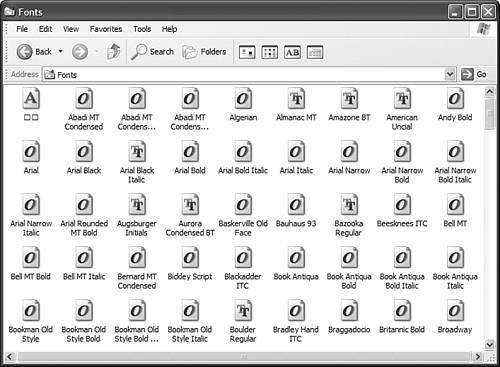Adding and Removing Fonts
| Windows XP comes with a large number of common fonts pre-installed for use in your favorite software programs. You use these fonts to both display text onscreen and to print text from your printer. Previewing FontsTo see what fonts are installed on your system, follow these steps:
TIP To select multiple fonts, hold down the Ctrl key while clicking additional listings. Installing New FontsAlthough Windows XP installs many font files during setup, you may want to add additional fonts from third-party vendors or Web sites. To install a new font, follow these steps:
Removing Unwanted FontsTIP You can also delete fonts directly from My Computer. Just select a font file from the WindowsFonts folder and select Delete This File. If you find you have too many fonts installed on your system or have fonts that you seldom use, if ever, you can use the Control Panel to delete these font files from your system.
Installing too many fonts on your system not only consumes a lot of hard disk space, it also eats up system memory and can cause your system to run slower than normal. If your system is running sluggishly, you may want to remove some unused fonts. This enhances the performance of your system performance and frees up some disk space. |
EAN: 2147483647
Pages: 270