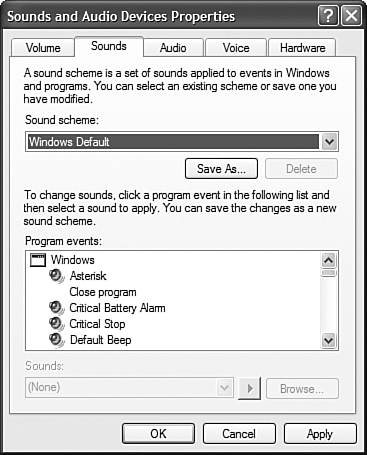Changing System Sounds
| Just as you can change the way Windows XP looks, you can also change the way it sounds. Every operation in Windows can or does have a sound associated with it. When you first turn on your computer and launch Windows, you hear a sound. When you get dinged with an error message, you hear another sound. When you open and close applications, you hear even more sounds. When you take all the sounds together, you have a sound scheme which is similar to a color scheme, but with sounds. (Naturally.) Windows XP lets you change the entire sound scheme, or individual sounds within the scheme. Just follow these steps:
|
EAN: 2147483647
Pages: 270