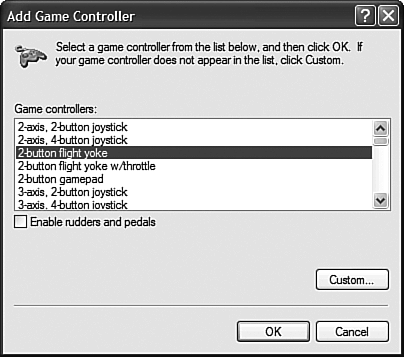Installing and Configuring Game Controllers
| The first step in preparing Windows XP for game playing is to plug in and set up all your favorite game controllers. Whether you use a joystick or a button controller or a steering wheel and foot pedals, getting everything connected is a relatively easy task. USB ControllersThe easiest types of controllers to connect are those that connect via a USB port. All you have to do is plug in the controller, and Windows should recognize the new device and install the proper drivers automatically. That's Plug and Play at work for you. If XP doesn't recognize the new controller, then you can install the controller manually via the Add Hardware Wizard. See Chapter 6, "Adding New Hardware," for more information. Game Port and Serial Port ControllersMany game controllers are designed to hook up to your PC's dedicated game port, or into a spare serial port. This type of connection is a little less automatic than a USB connection, but still not a show stopper. Just follow these steps:
Test a ControllerAfter you've installed a new game controller, you can test it by following these steps:
If your controller doesn't check out 100%, you may need to calibrate it, which I'll discuss next. Calibrate a ControllerTo calibrate a game controller, follow these steps:
This shouldn't take more than a minute or so time well spent, IMHO. |
EAN: 2147483647
Pages: 270
- Challenging the Unpredictable: Changeable Order Management Systems
- ERP System Acquisition: A Process Model and Results From an Austrian Survey
- Distributed Data Warehouse for Geo-spatial Services
- Healthcare Information: From Administrative to Practice Databases
- Development of Interactive Web Sites to Enhance Police/Community Relations