Making Google Earth More Three-Dimensional
| Google Earth offers two options to make its three-dimensional views look even more realisticby displaying 3D buildings and terrain. Note Google Earth has 3D buildings in many major citiesbut not all. Turn on this feature when zooming into a city to see what's available. Let's look at the 3D buildings option first. Start by going to the Places pane and then double-clicking the Chicago River placemark. Zoom in and tilt the map a little, until you see the view shown in Figure 20.11. Now check the 3D Buildings option in the Layers pane, and Google Earth will add the blocky 3D buildings shown in Figure 20.12a much more realistic perspective of what the actual city looks like. Figure 20.11. A non-3D view of the Chicago River area.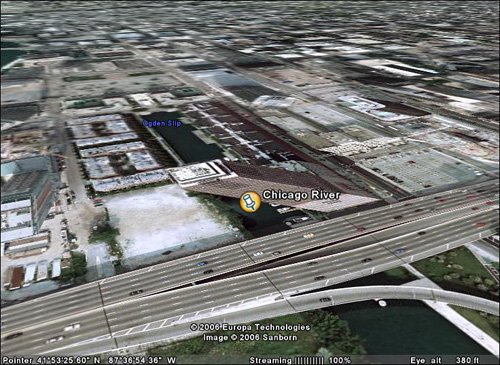 Figure 20.12. The same view of the Chicago River, with 3D buildings added.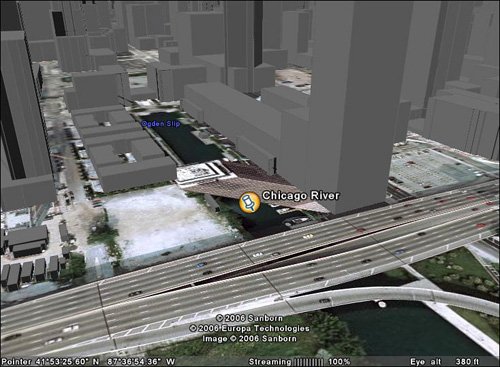 The 3D terrain option is a good one when you're viewing an area of hilly terrain. You turn this on by checking the Terrain option in the Layers pane. You can see this option at work by going to the Colorado River View placemark. The view without the 3D terrain function enabled is shown in Figure 20.13; Figure 20.14 shows the much more realistic look with the 3D terrain. Figure 20.13. A non-3D view of the Colorado River area.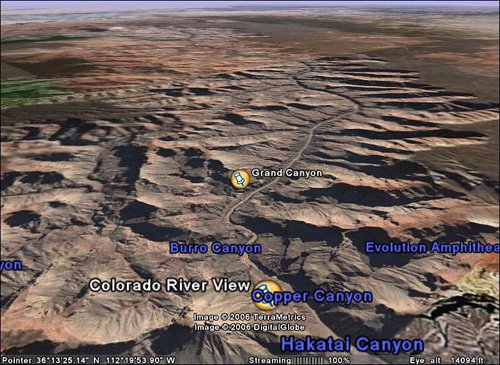 Figure 20.14. The same view of the Colorado River, with 3D terrain.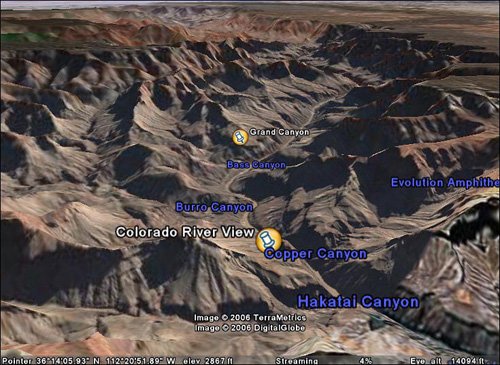 By the way, you exaggerate these height effects by selecting Tools, Options, and when the Options dialog box appears, select the View tab and enter a higher number for Elevation Exaggeration. Figure 20.15 shows the Mount Saint Helens placemark at the standard elevation; Figure 20.16 shows an exaggeration effect of 3.0 (the maximum amount). Cool! Figure 20.15. Mount Saint Helens at normal elevation.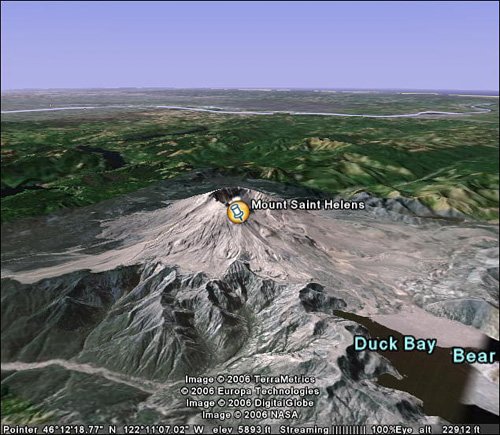 Figure 20.16. Mount Saint Helens at an exaggerated elevation.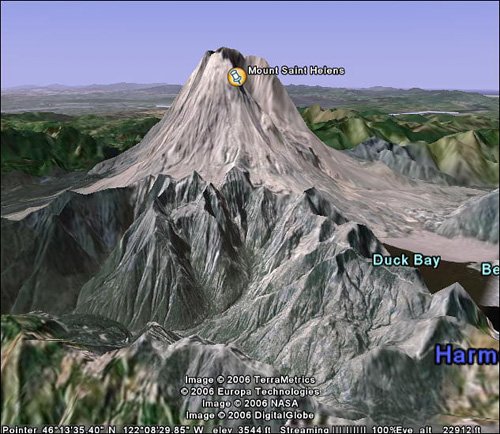 |
EAN: 2147483647
Pages: 370