| Here's something all high-volume eBay sellers knowyou should never sell without doing your homework first. You need to make sure you know the true value of an item before you put it up for auction. That means that before you price your item, you should research similar items that have already sold on eBay. What was the starting bid price? What was the final selling price? How did the starting price affect the final priceand the likelihood of that item to actually sell? For example, in a recent six-week period in mid-2003, I discovered that there were 3,270 auctions for Olympus digital cameras on eBay, and that 63% of those auctions closed successfully, at an average selling price of $258.62definitely a hot category. On the other hand, during the same period there were 480 auctions for men's golf shirts, of which only 48% closed successfully, at an average selling price of $16.14; a less-exciting category, by all measurements. If I had to choose between these two products to sell, I'd be a lot more interested in those digital cameras . tip  | You can also research the price of similar items offline; sometimes you can get a feel for relative value if you compare your item to similar items sold in bricks -and-mortar stores. |
How did I get this information? Read on and discover the many ways to research prior sales on eBay. tip  | You can limit your search to specific product categories by making a selection from the Category list. |
Searching Closed eBay Auctions The cheapest (but not necessarily the easiest ) way to research auction pricing is to do it yourself, using eBay's search feature. The downside to this method is that it's labor intensive ; you'll have to perform a number of manual searches, and then crunch all the numbers yourself. The upside is that the only cost is your time. Assembling the Data Here's how to research pricing manually: -
From the eBay Navigation Bar, click the Search button. -
When the Search page appears, select the Advanced Search tab. -
When the Advanced Search page appears, as shown in Figure 9.1, enter one or more keywords for a specific type of item into the Search box. Figure 9.1. Use eBay's Advanced Search page to list auctions of specific merchandise. 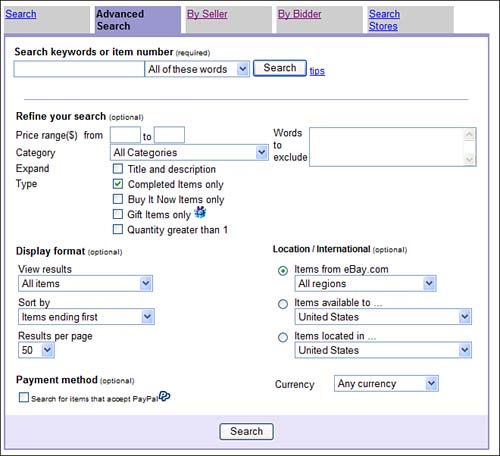 -
Check the Completed Items Only option (in the Refine Your Search section). -
Click the Search button to start the search; eBay displays your results on a separate Items Matching page. caution  | Make sure you include only those auctions that closely match the type of item you want to sell. For example, if you're selling new merchandise, don't include auctions for used items; if you're selling in lots of ten, don't include single-item auctions. |
The key point here is to search for completed auctions only . You don't want to list in-process auctions, because you don't know what the final selling prices will be until the auction closes . When you list completed auctions, you'll have all the information you needincluding the final selling price. When the Items Matching page appears, it's time to get your fingers dirty. You'll need to click through each of the auctions listed and write down the following: -
Starting price -
Final selling price -
Number of bids It's best to enter this information into an Excel spreadsheet, with one row for each completed auction and a column for each of the parameters. If the auction ended without a sale, enter "0" for both the final selling price and number of bids. Analyzing the Data Once you've gathered your data, it's time to analyze it. Here are some things to look at: -
Look at the range of prices by sorting the list in order of highest selling price -
Add a new column to calculate the ratio of final selling to starting price; fill the column by dividing the final selling price column by the starting price column -
Calculate the closing percentage by manually counting the number of auctions that had a winning bid and dividing by the total number of auctions Fun, eh? Well, it gets better. The search you just did only captures auctions that closed in the past 15 days. (That's the longest eBay keeps this information for public consumption.) You'll want to supplement this data with more recent auctions, so you should repeat this search on a weekly basis. This way you can capture any pricing trends over time. Using Research Tools All that manual number crunching seem like a lot of work? Then let somebody else do it for you! There are a handful of pricing research services and programs available that perform all sorts of analysis on eBay auction trends. The good news is that these services greatly simplify this process, and provide highly detailed (and very professional) analysis. The bad news is that you have to pay for what you get. That said, let's look at three of the best pricing research productsndale Research, AuctionIntelligence, and DeepAnalysis. ndale Research ndale Research (www. andale .com) is one of the most versatile eBay research services available. For a fee of $2.95 per month (cheap!), you can use ndale Research to generate pricing reports by category or specific product, and thus take some of the guesswork out of your eBay item pricing. ndale Research will help you determine the best category in which to list your product, the best time of day (and day of week) to list, the most profitable starting price, which listing features generate the most sales, and the average selling price. You can even compare your sales rates and prices with eBay averages. The service is easy to use, and the reports are presented in an extremely easy-to-understand format. To research the pricing for an item, enter the keyword(s) for the item into the Item Search box, then click the Search button. Alternatively, click the Advanced Search link to search for items within a specific price range or category. The Search Results page, shown in Figure 9.2, includes several different sections, each displaying a specific bit of information, as follows : -
Summary. This section shows you the average selling price, the range of final prices, the number of items listed and sold, and the percent of successfully completed auctions (success rate). -
ndale Recommends. This section tells you exactly what you want to know to maximize your sales results, based on ndale's analysis of this selling data: what category to list in, where you should set your initial price, what day and time you should list, and what special listing features you should incorporate . Follow this advice for best results. "Mike Sez"  | In my personal opinion, ndale Research is the single most useful eBay research tool I've found. To me, it's well worth the monthly cost to find out which prices and listing options generate the best results. |
-
Category. This section provides the details (including a cool bar chart) of the different categories in which this type of item has been listed. You'll see what percent of auctions utilized each category and the average price and success rate for each category. -
Pricing Options. This section details the results (selling price, success rate, and so on) for four different types of auctions: Regular (no reserve), Reserve, Buy It Now (BIN), and Fixed Price. This will help you decide what type of auction to run. -
Scheduled Start Day. This section provides auction results by day the auction launched; all you have to do is look at the bar chart to see which day of the week produced the highest selling prices. -
eBay Marketing Features. This section details the results for auctions utilizing eBay's various listing enhancements: Bold, Highlight, and Gallery (and None, of course). -
Successfully Completed Auctions. This section lists a sampling of the auctions were used for ndale's analysis; click the item link to view the listing page for a specific auction. Figure 9.2. View pricing and sales data on the Search Results page. 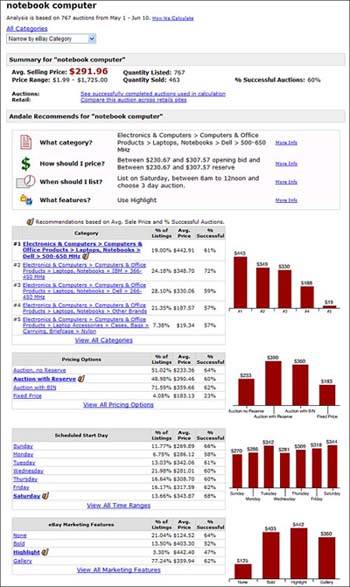 To save a specific research report, click the Save Search to My Portfolio button at the bottom of the page. Your saved searches are displayed on the My Portfolio page. Going forward, you can choose to view a Snapshot of your research (which runs the entire report anew, using the most recent data), or a Charted Report of new listings since your last report. AuctionIntelligence AuctionIntelligence (www.certes.net/AuctionIntelligence/) is an auction analysis program available on a subscription basis. Downloading the software is free; you have to pay $9.99 per month to use it. This program lets you search eBay by category or keyword; after it retrieves all matching auctions, you can generate a wide variety of sophisticated reports just by clicking the name of the report in the Reports list. Available reports include For example, Figure 9.3 shows the Price Over Time report. This report is a good way to discover the pricing trends for a particular item, whether the average selling price is going up or down. Figure 9.3. Track pricing trends with the AuctionIntelligence Price Over Time report. 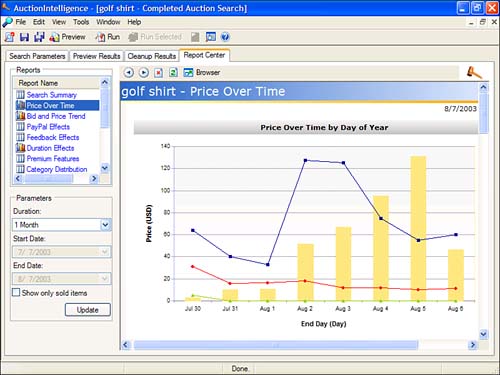 AuctionIntelligence is an extremely full-featured research program, although it's somewhat technically demanding (it requires the installation of a Microsoft SQL Server 2000 or MSDE 2000 database before it can run) and not the easiest program in the world to use. Given these caveats, AuctionIntelligence can generate some extremely valuable research reports. DeepAnalysis DeepAnalysis is a software program from HammerTap (www.hammertap.com) that performs basic auction sales analysis. It's a tad pricey at $179, although there's no monthly subscription fee (and there is a 30-day free trial). DeepAnalysis provides fundamental information about any category or specific product, including the number of auctions in the past 30 days, the number of bids for each auction, percentage of items sold, average selling price, and so on. You start out on the DeepAnalysis main screen. Click the Category button to enter a category number you're interested; if you don't know the number, click the Category List button to open eBay's Category Overview page in your Web browser. To research a particular type of product, click the Keyword button and enter your query in the Keywords box. Remember to select the Completed Auctions option for best results, and to pull down the Analyze list to select how many auctions to analyze; click the Start Analysis button to continue. Search results are shown in the bottom part of the window; you can display the results by seller (select the Sellers tab) or item (select the Items tab). You can also view overall selling data by selecting the Statistics tab. You'll see: -
Number of auctionsincluding number of regular, reserve, and Dutch auctions -
Number of auctions resulting in a sale (both number and percentage of total) -
Average number of bids per auction -
Average high bid and average sale price -
Total value of all high bids, and total actual sales for that category or product caution  | I evaluated several other research programs, but found a disturbing number of technical problems when trying to use the software. You should definitely avail yourself of any free trial offers before you lay down your hard cashjust to make sure the programs actually work on your PC. |
You can save individual searches by selecting File, Save Report. You can also export your results to both spreadsheet and database formats, by selecting File, Export Report. |