| There's also a fair amount of preventive maintenance you can physically perform on your computer hardware. It's simple stuff, but can really extend the life of your PC. System Unit Your PC system unit has a lot of sensitive electronics insideeverything from memory chips to disk drives to power supplies. Check out these maintenance tips to keep your system unit from flaking out on you: Position your system unit in a clean, dust-free environment. Keep it away from direct sunlight and strong magnetic fields. In addition, make sure that your system unit and your monitor have plenty of air flow around them to keep them from overheating. Hook up your system unit to a surge suppressor to avoid deadly power spikes. Avoid turning on and off your system unit too often; it's better to leave it on all the time than incur frequent "power on" stress to all those delicate components. However… Turn off your system unit if you're going to be away for an extended periodanything longer than a day or two. Check all your cable connections periodically. Make sure that all the connectors are firmly connected and all the screws properly screwedand make sure that your cables aren't stretched too tight or bent in ways that could damage the wires inside.
Keyboard Even something as simple as your keyboard requires a little preventive maintenance from time to time. Check out these tips: Keep your keyboard away from young children and petsthey can get dirt and hair and Silly Putty all over the place, and they have a tendency to put way too much pressure on the keys. Keep your keyboard away from dust, dirt, smoke, direct sunlight, and other harmful environmental stuff. You might even consider putting a dust cover on your keyboard when it's not in use. Use a small vacuum cleaner to periodically sweep the dirt from your keyboard. (Alternately, you can use compressed air to blow the dirt away.) Use a cotton swab or soft cloth to clean between the keys. If necessary, remove the keycaps to clean the switches underneath. If you spill something on your keyboard, disconnect it immediately and wipe up the spill. Use a soft cloth to get between the keys; if necessary, use a screwdriver to pop off the keycaps and wipe up any seepage underneath. Let the keyboard dry thoroughly before trying to use it again.
Mouse If you're a heavy Windows user, you probably put thousands of miles a year on your mouse. Just like a car tire, anything turning over that often needs a little tender loving care. Check out these mouse maintenance tips: Periodically open up the bottom of your mouse and remove the roller ball. Wash the ball with water (or perhaps a mild detergent). Use a soft cloth to dry the ball before reinserting it. note 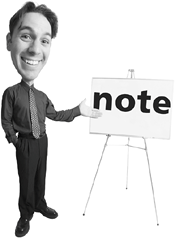 | If you have an optical mouse, you can skip these steps; there aren't any mouse balls to clean. (However, you still might need to keep pieces of lint from clogging the optical sensor.) |
While your mouse ball is removed, use compressed air or a cotton swab to clean dust and dirt from the inside of your mouse. (In extreme cases, you might need to use tweezers to pull lint and hair out of your mouseor use a small knife to scrape packed crud from the rollers.) Always use a mouse padthey really do help keep things rolling smoothly; plus, they give you good traction. (And while you're at it, don't forget to clean your mouse pad with a little spray cleanerit can get dirty, too.)
Monitor If you think of your monitor as a little television set, you're on the right track. Just treat your monitor as you do your TV, and you'll be okay. That said, look at these preventive maintenance tips: As with all other important system components, keep your monitor away from direct sunlight, dust, and smoke. Make sure that it has plenty of ventilation, especially around the back; don't cover the rear cooling vents with paper or any other object, and don't set anything bigger than a small plush toy on top of the cabinet. Don't place any strong magnets in close proximity to your monitor. (This includes external speakers.) With your monitor turned off, periodically clean the monitor screen. Spray standard glass cleaner on a soft cloth (antistatic type, if possible), and then wipe the screen clean. Don't forget to adjust the brightness and contrast controls on your monitor every now and then. Any controls can get out of whackplus, your monitor's performance will change as it ages, and simple adjustments can often keep it looking as good as new.
Printer Your printer is a complex device with a lot of moving parts. Follow these tips to keep your printouts in good shape: Use a soft cloth, mini-vacuum cleaner, and/or compressed air to clean the inside and outside of your printer on a periodic basis. In particular, make sure that you clean the paper path of all paper shavings and dust. If you have an ink-jet printer, periodically clean the ink jets. Run your printer's cartridge cleaning utility, or use a small pin to make sure that they don't get clogged. If you have a laser printer, replace the toner cartridge as needed. When you replace the cartridge, remember to clean the printer cleaning bar and other related parts, per the manufacturer's instructions. Don't use alcohol or other solvents to clean any rubber or plastic partsyou'll do more harm than good!
The Absolute Minimum Here are the key points to remember from this chapter: Dedicating a few minutes a week to PC maintenance can prevent serious problems from occurring in the future. To delete unused files from your hard disk, use the Disk Cleanup utility. To defragment a fragmented hard disk, use the Disk Defragmenter utility. To find and fix hard disk errors, use the ScanDisk utility. Make sure that you keep all your computer hardware away from direct sunlight, dust, and smoke, and make sure that your system unit has plenty of ventilation. Invest in a small handheld vacuum cleaner or a can of compressed air to better clean dust out of the small spaces in your system.
|
|