Cleaning Up the Project Server Database
Eventually you’ll need to delete data from Project Server. To accommodate your desire for tidiness, select “Clean up Microsoft Project Server database,” the last entry on the Project Web Access Admin Activities menu. The “Clean up Microsoft Project Server database” page displays as shown in Figure 17-30.
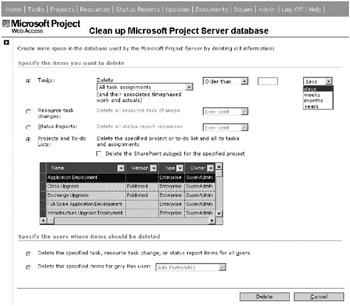
Figure 17-30. The “Clean up Microsoft Project Server database” page
You can selectively delete task assignments, resource task changes, status reports, and entire projects:
-
Tasks: When you select Tasks, you have the option of choosing all task assignments or completed task assignments only. Choose from Older than, which exposes fields to enter a number, and choose from days, weeks, months, and years, or Ever sent or Sent between, which exposes date range fields for you to enter.
-
Resource task changes: Deleting resource task changes deletes resource task changes based on your choice of condition: Ever sent, Older than, or Sent between dates. When you select Older than, you specify this in a number of days, weeks, months, or years, as you prefer.
-
Status Reports: You can delete status reports based on the same selections as resource task changes: Ever sent, Older than, or Sent between dates.
-
Projects and To-do Lists: This option allows you to delete entire projects. Select this radio button then a project in the grid below.
Selecting Tasks, Resource task changes, or Status Reports activates the radio buttons at the bottom of the page, which aren’t applicable when you’re deleting entire projects. Here you can specify whether to delete the selected items for one user or all applicable users.
EAN: 2147483647
Pages: 185