Installing MySQL on Windows
MySQL is the database that we use most often throughout this book. This section of the appendix shows you how to install the MySQL database on a Windows system.
The first step is to download the software.
-
Head on over to http://www.mysql.com; click the "downloads" link, and choose the latest "stable" release.
-
Once you have the file, unzip it. Use whatever unzipping utility you normally use to unzip the file into a directory. Double-click the setup.exe file to begin installation of MySQL.
Figure A-14 shows the first screen for installing the MySQL database. This is simply a welcome screen.
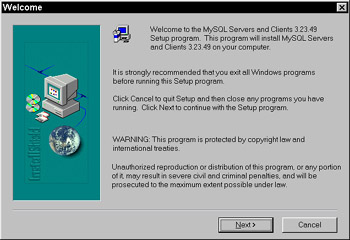
Figure A-14: MySQL Installation Welcome screen -
Click the Next button to continue the installation.
Figure A-15 shows the second screen for installing the MySQL database. This screen tells where the default installation will take place and also gives some information about customization options.
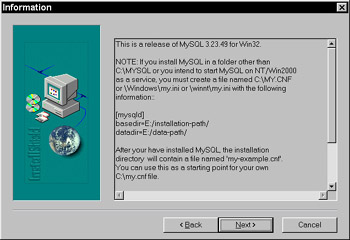
Figure A-15: MySQL Installation Information screen -
Click the Next button to continue the installation. Figure A-16 shows the Setup Type screen for installing the MySQL database. You should be safe with the default.
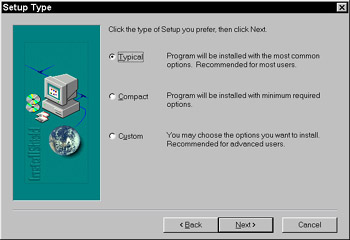
Figure A-16: MySQL Setup Type screen -
Click the Next button to continue the installation.
Figure A-17 shows the Setup Complete screen for installing the MySQL database. You get here once all of the components are installed.
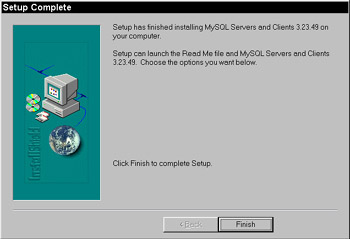
Figure A-17: MySQL Setup Complete screen -
Click the Finish button to complete the installation.
Your system really doesn't look any different now; you don't even get anything installed into the system menu. To begin using MySQL, you need to open the Windows explorer and go to the \mysql directory. There you'll find a \bin directory with the binary files needed to perform tasks with MySQL. There is one binary called mysqlwinadmin.exe, which is the Windows administration tool.
If you want to just get in and play with MySQL, the command-line is how to do it. Double-click the mysql binary, and you get a screen like that in Figure A-18. This is the MySQL command-line tool and is how you can create tables, entries, etc. in MySQL.
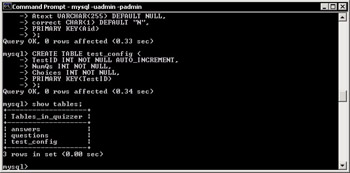
Figure A-18: MySQL command line
That is all there is to MySQL installation. It is a simple task, just like installing any other Windows application.
EAN: 2147483647
Pages: 175