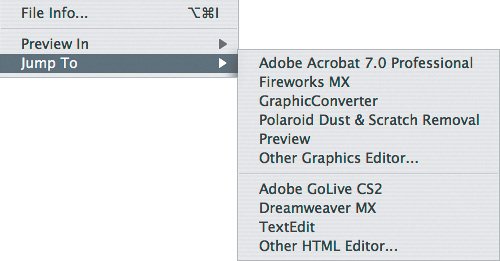Jumping to Other Graphics Programs
| If you're interested in using the jump feature with more programs, you certainly aren't limited to ImageReady. Photoshop and ImageReady provide the Jump To menu at the bottom of the File menu, and although it may be empty at first, you can easily add your favorite programs to the menu. ImageReady's Jump To submenu comes with a couple of twists. First, it separates the Jump To submenu into two sections: graphics editors and Web-page editors. The Jump To editor in ImageReady also includes the Other Graphics Editor and Other HTML Editor commands, so that you can jump to programs that you haven't added to the Jump To submenu. You add programs to the Jump To menu using the Helpers folder, which is inside the Adobe Photoshop CS2 application folder. Inside the Helpers folder are two more folders: Jump To Graphics Editor and Jump To HTML Editor. All you have to do is make an alias (Mac OS X) or shortcut (Windows) of a program and move it into either of those two subfolders inside the Helpers folder (Figure 22.2). Photoshop and ImageReady share that folder, but only ImageReady uses the Jump To HTML Editor folder. Figure 22.2. Adding shortcuts to the subfolders in the Helpers folder adds programs to the Jump To submenu, shown here in ImageReady. After you've added the aliases or shortcuts, restart Photoshop and ImageReady. When a document is open, you can now choose File > Jump To and choose a program from the Jump To submenu. If you use ImageReady to jump to an HTML editor, the Save Optimized dialog box appears so that you can specify a folder where ImageReady can save an HTML page that contains all of the slices and other Web features you've added in ImageReady or Photoshop. As you might guess from the folder names, you can add only graphics-editor programs and Web-page design programs to the Jump To submenu. More specifically, you can add any program that can use its Open command on the file type you have open in Photoshop. For example, if you've opened a layered Photoshop document, you can use Jump To to open it in Adobe Illustrator, which can preserve the individual Photoshop layers (although from that point on you'd save it as an Illustrator document, instead of sending it back to Photoshop). |
EAN: 2147483647
Pages: 161