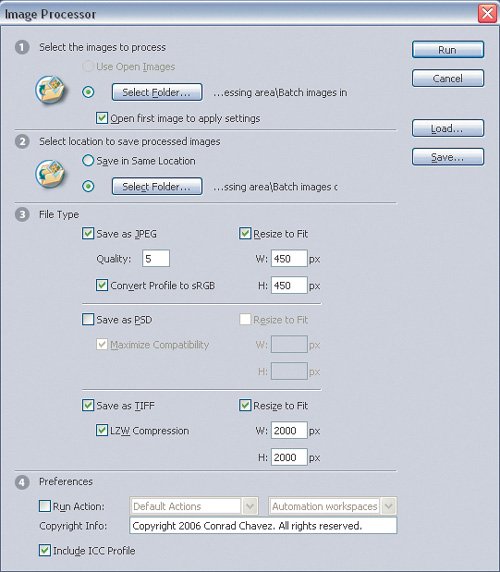| Before getting into the Batch dialog box itself, you should first take a look at the Image Processor. Originally developed by Russell Brown as an add-on and now included with Photoshop CS2, the Image Processor performs many of the more common tasks you might try to set up on your own with actions and the Batch dialog box. In other words, if the Image Processor does something you want to do, you don't have to build your own action to do it. The Image Processor is designed to convert selected documents to JPEG, Photoshop (PSD), and TIFF file formats (all optional), and you can run an action on the processed documents. To use the Image Processor: 1. | Choose File > Scripts > Image Processor.
| 2. | In step 1 of the Image Processor dialog box (Figure 18.1), select which images to process. If you enable the Open First Image to Apply Settings checkbox, you can specify options that apply to all of the other images you process.
Figure 18.1. 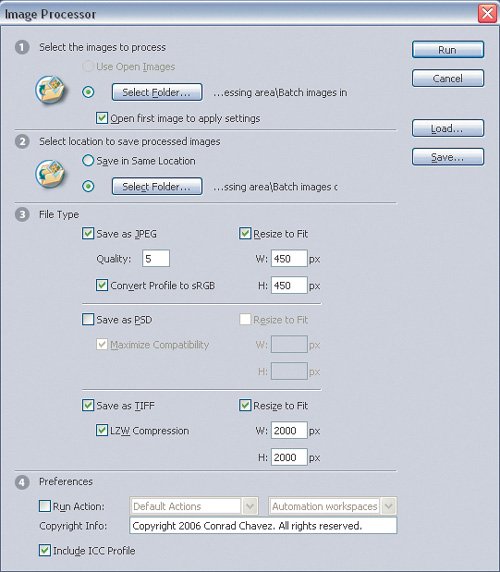
| | | 3. | In step 2 of the Image Processor, specify where to save the processed documents.
| 4. | In step 3 of the Image Processor, enable the checkboxes for the file format copies you want to make. Some of the available options are particularly helpful:
For all formats, Resize to Fit scales each image within the height and width you specify, maintaining proportions and without cropping. For JPEG, Quality is the same scale used in Photoshop (1 is lowest quality, 12 is highest). Convert Profile to sRGB is very useful when processing images for the Web or when sending images to others. For PSD, Maximize Compatibility adds a composite version so that layered files can be read by other applications that support Photoshop format. For TIFF, LZW Compression applies lossless data compression.
| 5. | In the Preferences dialog box, you can specify an action to run, enter copyright information, and embed the ICC profile with the processed image. If color reproduction is not critical, and the processed images are in the sRGB color space, you can save smaller files by disabling Include ICC Profile.
| 6. | Click Run.
|
 | If the Image Processor doesn't quite do what you want, try Russell Brown's expanded set of free tools, Dr. Brown's Services. I cover them in Chapter 6. |
|