Chapter 23: Managing Risks, Issues, and Documents with Project Server
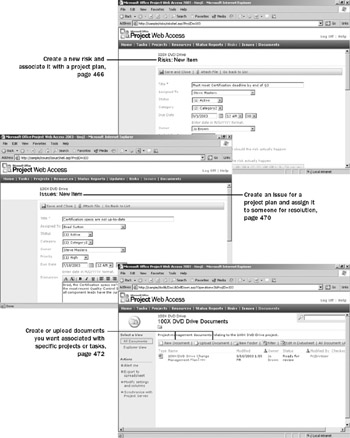
In this chapter you will learn to:
-
Create a risk in Project Web Access and associate it with a project.
-
Create an issue, associate it with a project, and assign it to someone for resolution.
-
Create a document library for a project and upload a document.
Project Server can integrate with Windows SharePoint Services (abbreviated as WSS, and previously called SharePoint Team Services). This integration adds the risk, issue, and document management capabilities of WSS to a Project Server–based enterprise project management (EPM) system.
When WSS is integrated with Project Server, some features of WSS are applied in ways that make them more applicable to enterprise project management. Document lists in WSS, for example, can now be associated with specific projects in the Project Server database, or with tasks within those projects. Note that WSS is not included with Project Server. Windows SharePoint Services is included with and requires the Windows Server 2003 operating system.
Each project published to Project Server gets a WSS subweb provisioned for it. Project Web Access users then interact with the WSS Risks, Issues, and Documents pages directly in Project Web Access. Risks, issues, and documents can all play essential roles in supporting Project Server–based EPM, and we’ll walk through each of these on the following pages.
| Note | This chapter does not use practice files and is not written for hands-on practice. We don’t assume you have access to Project Professional and Project Server, or to the sample database in Project Server that we illustrate here. Instead, this and the other chapters in Part 4 describe and illustrate important features of a Project Server–based enterprise project management (EPM) system. For more information, see “Understanding the Key Pieces of Enterprise Project Management,” on page 420. |
Managing Risks
The WSS integration with Project Server affords an excellent tool for identifying, tracking, and mitigating threats to project success, that is, for risk management. As the term is used in Project Server, a risk is a record of a potential threat (or less likely, an opportunity) that could affect the completion of a task or project. The Risks functionality in Project Server allows an organization to identify, rank, and track the risks they are most interested in. You can also associate risks with issues, documents, or other risks.
Risks and issues (another feature enabled in Project Server by WSS, and described in the next section) have some similarities. However, one distinguishing aspect of a risk is the trigger. A trigger is the criteria or threshold that needs to be met before a risk’s contingency plan goes into effect. In a large organization, different people may be involved in defining or quantifying risks, developing contingency plans, and specifying a risk’s trigger. Should a risk materialize into an actionable item, it may become an issue for ongoing tracking and mitigation. You can enable e-mail notification and alerts to keep track of risk status and see the status on all risks associated with a project, or all risks within an organization.
In this section, we’ll see how to create a new risk (that is, formally identify something as a risk) for a project.
-
Jo Brown, an executive at A. Datum Corporation, logs in to Project Server and navigates to the Risks Center.
Jo sees the projects that have been published to Project Server.
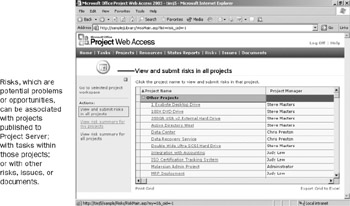
Jo wants to create a new risk for the 100X DVD Drive project.
-
Jo clicks the 100X DVD Drive project name and displays the Risks page for that project.
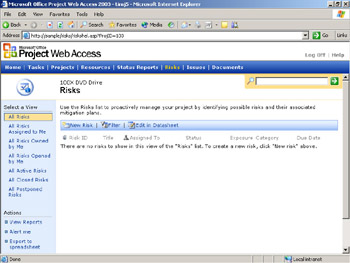
Currently this project has no risks associated with it.
-
Jo clicks New Risk and displays the Risks: New Item page.
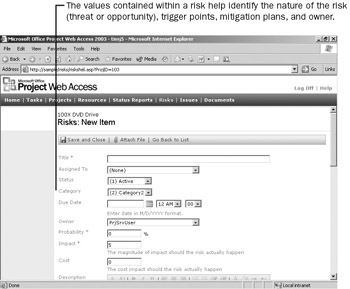
-
Jo enters the risk information, and assigns the risk to the project manager of the 100X DVD Drive project, Steve Masters.
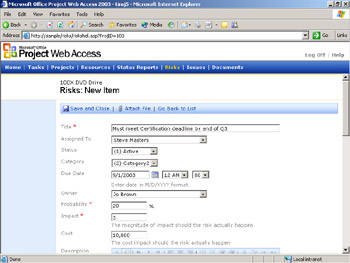
-
Jo clicks Save and Close to record the risk and returns to the Risks page for this project. The new risk appears there.
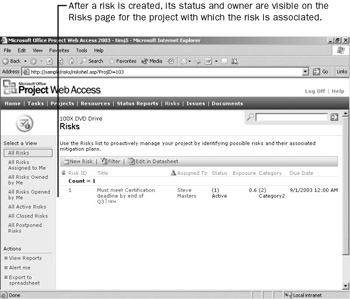
EAN: 2147483647
Pages: 199
- Article 312 Cabinets, Cutout Boxes, and Meter Socket Enclosures
- Article 406: Receptacles, Cord Connectors, and Attachment Plugs (Caps)
- Article 424: Fixed Electric Space Heating Equipment
- Article 430: Motors, Motor Circuits, and Controllers
- Example No. D9 Feeder Ampacity Determination for Generator Field Control