Managing Issues
Issues, as the term is used in Project Server, are action items with a structured discussion about a specific topic. At all times an issue has an owner (such as a project manager or a team member) and a status (such as active or resolved). Use of issues is an excellent way to keep track of action items about projects, when the action items shouldn’t appear in the projects themselves. You can also think of issues as risks that evolved into actionable items and require tracking and mitigation.
As with risks and documents (described in the next section), you can associate issues with specific projects or tasks. You can also enable e-mail notification and alerts to keep track of issue status and see the status on all issues associated with a project.
In this section, we’ll see how to create a new issue and assign it to someone for resolution.
-
Steve Masters, a project manager at A. Datum Corporation, logs in to Project Server and navigates to the Issues Center.
Here Steve sees the list of the projects he manages (under My Projects) and other projects at A. Datum that he can view.
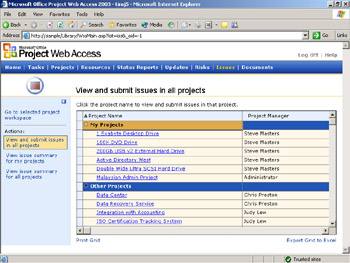
-
Steve wants to create a new issue for a task in the 100X DVD Drive project, so he clicks that project’s name.
The Issues page for the 100X DVD Drive project appears; currently it has no issues.
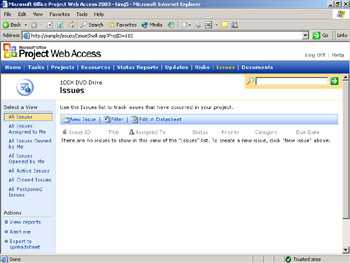
-
Steve clicks New Issue and, in the page that appears, enters the information he wants for the issue. Steve assigns the issue to Brad Sutton, a resource who has assignments in the 100X DVD Drive project.
-
Steve enters the issue information he wants Brad to act upon.
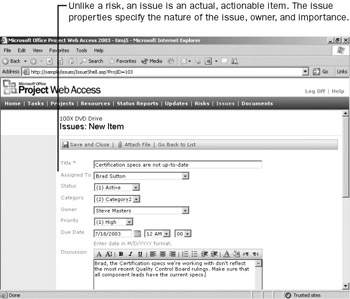
-
When he’s finished, Steve clicks Save and Close.
The new issue appears on the project’s Issues page, ready for Brad Sutton to resolve.
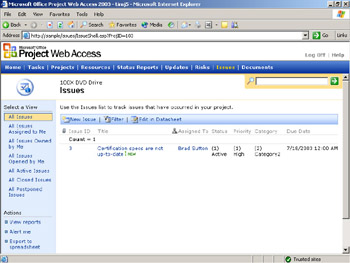
EAN: 2147483647
Pages: 199
- Integration Strategies and Tactics for Information Technology Governance
- Linking the IT Balanced Scorecard to the Business Objectives at a Major Canadian Financial Group
- Measuring and Managing E-Business Initiatives Through the Balanced Scorecard
- A View on Knowledge Management: Utilizing a Balanced Scorecard Methodology for Analyzing Knowledge Metrics
- Governance Structures for IT in the Health Care Industry