Managing Documents
Associating documents with projects or tasks is an extremely useful capability afforded by the Project Server–WSS integration. Common types of documents you might want to link to projects or tasks include specifications, budgets, and various project management documents such as risk management plans.
There are two types of document libraries: project and public. For project document libraries, project managers set up the properties of the document libraries associated with their projects. Project managers can specify options such as the default templates to use for Office documents and access permissions to the documents. With public document libraries, all Project Server users have access unless the server administrator specifies otherwise. Both types of libraries support e-mail notification when a document has been changed. For documents in a project document library you’ll see visual indicators and links to those documents in the Project Center and Tasks Center.
In this section, we’ll see how to create a document library for a project and upload a document to the library.
-
Jo Brown, an executive at A. Datum Corporation, logs in to Project Server and navigates to the Documents Center.
-
Jo clicks the name of the 100X DVD Drive project, the project for which she wants to upload a document.
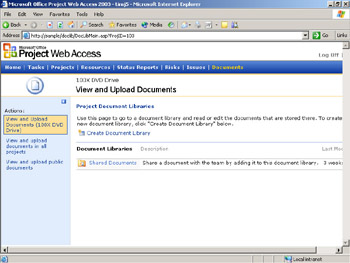
Jo sees that this project has not yet had a document library created for it, so she’ll do that next.
-
Jo clicks the Create Document Library link.
Project Server prompts Jo to enter information about this project’s document library and how she wants it to appear to Project Web Access users.
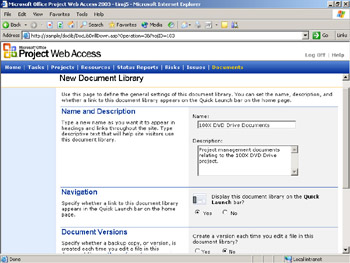
-
After recording the document library information she wants, Jo clicks Create.
Project server creates the new document library.
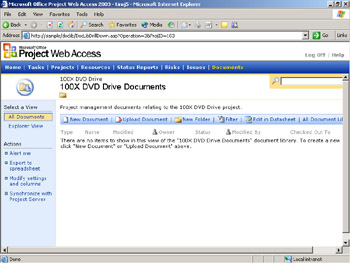
-
Jo already has the document she wants to add to this project’s document library, so she clicks Upload Document.
-
Jo browses to the document she wants and clicks Save and Close.
The uploaded document appears in the project’s document library.
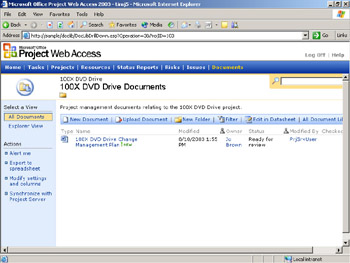
EAN: 2147483647
Pages: 199