Rescheduling Incomplete Work
During the course of a project, work might occasionally be interrupted for a specific task or for the entire project. Should this happen, you can have Project reschedule the remaining work to restart after the date you specify.
When you reschedule incomplete work, you specify the date after which work can resume-the rescheduled date. Here is how Project handles tasks in relation to the rescheduled date:
-
If the task does not have any actual work recorded for it prior to the rescheduled date and does not have a constraint applied, the entire task is rescheduled to begin after that date.
-
If the task has some actual work recorded prior to but none after the rescheduled date, the task is split so that all remaining work starts after the rescheduled date. The actual work is not affected.
-
If the task has some actual work recorded for it prior to as well as after the rescheduled date, the task is not affected.
At this point in the short film project, work on the first two scenes has been completed, and the team has just started work on the next scheduled scene, Scene 1. In this exercise, you troubleshoot a delay in work caused by a problem at the studio.
Open Short Film Project 13d from the \Documents\Microsoft Press\Project 2007 SBS\ Chapter 13 Advanced Tracking folder. You can also access the practice files for this book by clicking Start, All Programs, Microsoft Press, Project 2007 Step by Step, and then selecting the chapter folder of the file you want to open.
1. On the File menu, click Save As.
The Save As dialog box appears.
2. In the File name box, type Short Film Project 13 Reschedule, and then click Save.
The project plan is currently in the Task Usage view. Next, you’ll switch to the Gantt Chart view.
3. On the View menu, click Gantt Chart.
4. In the Task Name column, click the name of task 38, Scene 1 setup.
5. On the Standard toolbar, click the Scroll To Task button. ![]()
The Gantt Chart view scrolls to display the Gantt bar for task 38, Scene 1 setup. Currently, this task has one day of actual work completed and two days of scheduled work remaining.
6. Scroll the Gantt Chart view up so that the Scene 1 summary task (task 37) appears near the top of the view.
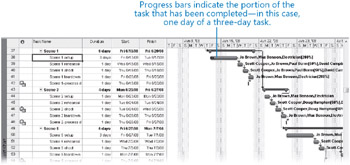
You have learned that over the weekend of June 14, a water pipe burst in the studio where Scene 1 was to be shot. None of the project’s equipment was damaged, but the cleanup will delay work through Wednesday, June 18. This effectively stops work on the production tasks for a few days. Next, you will reschedule incomplete work so that the project can begin again on Thursday.
7. On the Tools menu, point to Tracking, and then click Update Project.
The Update Project dialog box appears.
8. Select the Reschedule uncompleted work to start after option, and in the date box, type or select 6/18/08.
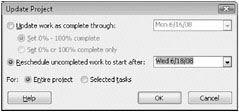
9. Click OK to close the Update Project dialog box.
Project splits task 38 so that the incomplete portion of the task is delayed until Thursday.
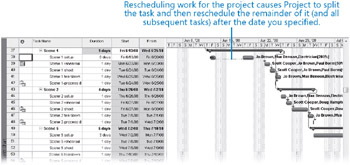
As you can see, although the duration of task 38 remains at three days, its finish date and subsequent start dates for successor tasks have been pushed out. Although we have addressed a specific problem, in doing so, we have created other problems in the remainder of the project. You will address this and other problems in the project plan in later chapters.
| Tip | You can turn off Project’s ability to reschedule incomplete work on tasks for which any actual work has been recorded. On the Tools menu, click the Options command. In the Options dialog box, click the Schedule tab, and then clear the Split In-Progress Tasks check box. |
If you use status dates for reporting actuals, Project supports several options for controlling the way completed and incomplete segments of a task are scheduled around the status date. On the Tools menu, click the Options command. In the Options dialog box, click the Calculation tab. The options that control scheduling around the status date are Move End Of Completed Parts After Status Date Back To Status Date and the three other check boxes below it.
| Tip | For more information about these and other options on the tabs of the Options dialog box, click the Help button that appears in the dialog box. To learn more about working with status dates in Project, type Set the status date into the Search box in the upper right corner of the Project window. |
Close the Short Film Project 13 file.
EAN: 2147483647
Pages: 247