Windows Backup
| You saw in Chapter 4, "File System Improvements," that Windows Vista implements volume shadow copies and transactional NTFS, which enable you to roll back changes to a volume, folder, or file (see "Shadow Copies and Transactional NTFS"). This is a great technology that ought to get you out of a jam or two. However, shadow copies are no substitute for regular backups, which remain the best way to ensure the safety of your data. Unfortunately, in previous versions of Windows, backing up files was never as easy as it should have been. The Microsoft Backup program from the past few versions of Windows seemed, at best, an afterthought, a token thrown in because an operating system should have some kind of backup program. Most users who were serious about backups immediately replaced Microsoft Backup with a more robust third-party alternative. That might not happen in Windows Vista because the new backup programnow called Windows Backupis quite an improvement on its predecessors:
If there's a downside to Windows Backup, it's that it's not very friendly to power users. It's completely wizard-driven, and there's no way to configure a backup manually. As a measure of how important automated backups are in Windows Backup, when you first launch the program (select Start, All Programs, Accessories, System Tools, Backup), it displays the page shown in Figure 5.18 and prompts you to configure and start the automatic backups feature. Figure 5.18. When you first launch Windows Backup, the program prompts you to configure and start the Automatic Backups feature.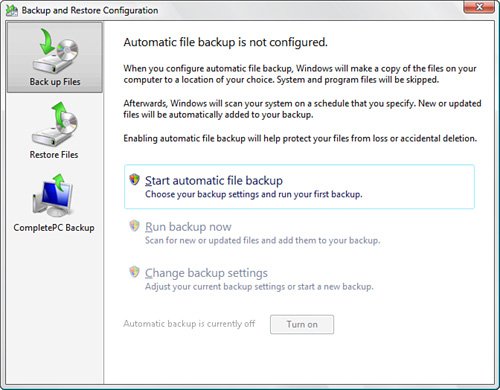 If you want to back up your entire system on a schedule, click the Start Automatic File Backup link. This launches the Windows Backup Wizard, which takes you through the steps of specifying the backup file types (documents, photos, music, and movies and videos), where you want to back up (such as a removable medium or a network share), what drives you want to include in the backup, and a backup schedule. |
EAN: 2147483647
Pages: 122