Show and Hide Applications
When you work with your Mac, you often have several applications open at the same time. In Chapter 4, I explained how to switch from one application to another using the Dock, the keyboard, and Expos . At times, it is useful to hide an application’s window(s) to keep them out of the way and make your screen less cluttered. For example, you may have iCal open at all times, since you use it to record appointments and give you reminders, but you probably don’t need to have its window visible all the time.
Figure 13-4 shows a cluttered screen: in the front is Microsoft Word, behind that is a window open in Safari, then you can see the edge of an iCal window, and, finally, there is a Finder window open all the way in the back.
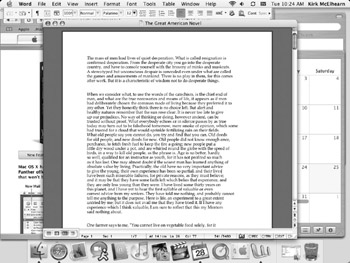
Figure 13-4: Four applications are open and all their windows are visible.
It is certainly easier to work in a cleaner environment (though my desk looks a lot like the window in Figure 13-4), and you can hide any of the applications you aren’t using. To do this, switch to the application you want to hide by clicking its icon in the Dock, and then select the Application menu | Hide <application name> or press z-H. If you want to hide iCal, for example, you would select the iCal menu | Hide iCal, as in Figure 13-5, or press z-H on the keyboard.
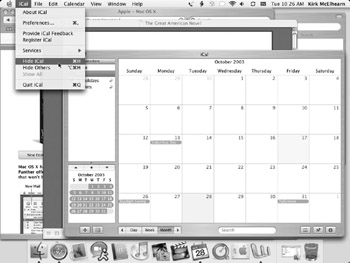
Figure 13-5: Hiding iCal by selecting the Hide iCal menu item. The application’s window disappears, but the application stays open.
| Tip | Learn the z-H shortcut. It will save you lots of time, and you’ll soon find that it becomes a reflex: when you don’t need to work with an application, but don’t want to quit it, just press that keyboard combination to get it out of the way. However, some applications, especially Adobe programs like Photoshop, use z-CONTROL-H for Hide instead of the standard shortcut. |
When you hide an application, you make its window(s) disappear, but you don’t quit it. As you can see in Figure 13-6, with all but one application visible, your screen is much cleaner.
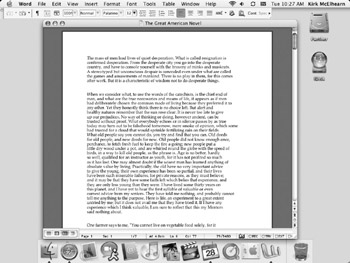
Figure 13-6: Four applications are open, shown by the triangles beneath their Dock icons, but only Microsoft Word is visible.
Another way to hide applications is to choose the Hide Others menu item (see Figure 13-6), or press z-OPTION-H, when working with the application you want to remain visible. This does what it says: it hides the windows of every application except the one at the front.
To show a hidden application, just click its icon in the Dock. You can always tell which applications are running by the triangles beneath the Dock icons.
| Shortcut | There is still another way to hide an application. Click and hold its Dock icon and select Hide. |
I have been using Macintosh computers since the Apple IIc and currently use a Mac G4 for all of my work as a freelance writer and editor. I use lots of applications to do my work. Here are some of them.
I use Eudora to send interview questions by e-mail and send finished assignments to clients, printers, and webmasters. I use Safari to do all my research on the Web. To write and edit my own articles, and edit or proofread articles by others, I use AppleWorks. Since I often receive material from colleagues and clients in programs such as Word for Windows, I make extensive use of MacLink (a file translator program) for converting files back and forth between platforms or programs as needed.
To scan and edit images, I work with FotoLook SA 3.6X and Photoshop Elements 2.0. To lay out and produce newsletters, both as print publications and electronic versions for use on web sites or e-mail attachments, I work primarily in PageMaker 7.0 and occasionally in Quark XPress, and I’m learning InDesign to make better use of the many features of Mac OS X. Adobe Acrobat is also essential; it’s what I use to export projects from PageMaker into PDF format for client reviews, printing vendors, and web site publications.
To organize and track projects, I use the spreadsheet and database capabilities of AppleWorks. That’s also the program I use to produce, track, and store invoices, some of which I copy into a PageMaker template to send to clients on paper or via e-mail as PDFs. PageMaker is also my program of choice for producing promotional materials such as a brochure and newsletters. I created my own web site using PageMill and plan to learn Dreamweaver to keep it updated and easily accessible in a greater variety of browsers and platforms.
I would never be as productive or have as much fun doing my work without my Mac, and I’m finding Mac OS X to be a marvelous tool for making the most of the Mac and my creative abilities. Together with the many applications I mentioned above, I can do just about anything with my Mac.
Ruth E. Thaler-Carter is a freelance writer and editor who specializes in writing features and profiles, as well as all aspects of newsletters for associations, companies, and nonprofit organizations. Her web site is www.writerruth.com.
Some Mac models include Apple's productivity suite, AppleWorks. This program integrates several modules, allowing you to create word processing documents, spreadsheets, presentations, databases, and drawing and paint documents. AppleWorks is an easy-to-use, intuitive program, whose unique way of combining these different modules lets you do everything from within a single program.
Apple includes this program for free with its consumer models: iMacs, eMacs, and iBooks. You can also purchase it from Apple. While it does not have the power and flexibility of other productivity programs, such as Microsoft Word and Excel, its price and ease-of-use make it an excellent choice for people who don't need to create professional documents. AppleWorks can, however, open and save documents in many formats, including Word and Excel, so you can share documents with Microsoft Office users if you need to.
EAN: 2147483647
Pages: 171