Quit Applications
While there are many ways to open applications, as I showed you earlier, quitting applications is much easier. There are three ways you can do this: using the keyboard, using a menu item, and using the Dock. Try them out to find which is most practical for you.
-
From the keyboard I find this the quickest and easiest way to quit applications, and, in fact, rarely do it any other way. Just press z-Q on the keyboard. Every Mac application quits when you press this keyboard shortcut.
-
From the application menu The application menu (the menu with the name of the application) of every Mac application has a Quit menu item at the end of the menu (Figure 13-2). Select this menu item to quit the active application.
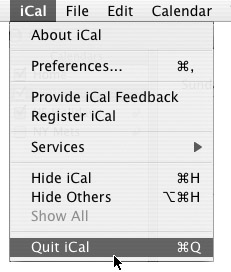
Figure 13-2: When using iCal, the application’s name is on the application menu. Select Quit iCal to quit the program. -
From the Dock If you click and hold an active application’s icon in the Dock, a small menu displays (Figure 13-3). Select Quit from this menu to quit the application. Using this method, you can also quit applications that are hidden without bringing them to the front.
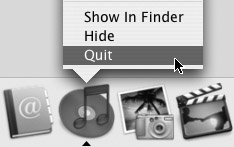
Figure 13-3: You can quit any application from the Dock by selecting Quit from its menu.
When you have a file open, and have not saved it, the application will always ask you if you want to save your changes before it quits. For more on saving files, see the “Save Files” section later in this chapter.
EAN: 2147483647
Pages: 171