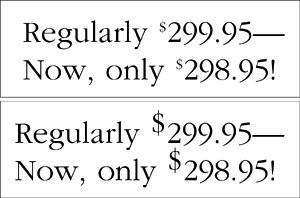Converting Legacy QuarkXPress and PageMaker Files
| InDesign can directly open QuarkXPress 3.x and 4.x files, as well as files created by PageMaker 6.0 and later, thereby converting those files to InDesign documents. InDesign CS2 can also open and convert QuarkXPress Passport files. Note this limitation for QuarkXPress files. On its own, InDesign cannot open and convert QuarkXPress 5.x or 6.x files. However, the Q2ID utility from Markzware can open and convert QuarkXPress 5.x, 6.0, and 6.5 files. Preparing for ConversionEven though you only have to choose File > Open to open these legacy files, it's important to realize that this is a translation processyou're not simply opening a file. There are some precautions you can take to minimize problems in conversion, but you should be emotionally prepared to massage the resulting InDesign file. You'll achieve the best results if you first ensure the health of the original file you're going to convert.
What to ExpectIt's wise to check the results of conversion. You could laboriously compare hard copy to what's displayed onscreen, but here's a suggestion. After you've prepared the file in QuarkXPress or PageMaker, create a PDF from that file. Then, once you've opened the QuarkXPress or PageMaker file in InDesign, create a new topmost layer in the new InDesign file, and then place the pages of the PDF in that layer. Turn on and off the visibility of that layer by using the Layers palette visibility controls, or noodle with the opacity of the placed PDF, and watch for problems. Expect reflowed or overset text, and keep an eye out for shifting graphics. Watch for subtle changes as you toggle the visibility of the proof PDF. It's a conversion process, and it's amazing that it works at all. Here's what happens during the process:
Frankly, you should expect text reflowthen you can be pleasantly surprised if it doesn't happen. InDesign's text composition engine differs from those of QuarkXPress and PageMaker. If line breaks are not crucial, the good news is that text will look smoother in InDesign because of the default composition method, which is called the Paragraph Composer. In the Paragraph Composer approach, InDesign considers the entire content of a paragraph as it determines how to break lines. If you switch to the Single-Line Composer, InDesign behaves like other page-layout applications and makes composition choices on a line-by-line basis. Open the Paragraph palette (Window > Type & Tables > Paragraph), and choose Single-Line Composer from the palette menu if you'd prefer to mimic the composition approach used by QuarkXPress or PageMaker. Text may not be as smoothyou'll see more white rivers, as well as tight and loose linesbut you may find that line breaks more closely resemble those in the original document. (Note that the choice of Single-Line or Paragraph Composer applies to text on a paragraph-by-paragraph basis.) PageMaker Conversion IssuesChoosing File > Open to convert a PageMaker file to an InDesign file is a translation process. Here are some of the issues to consider when you perform the conversion:
QuarkXPress Conversion IssuesWhile InDesign does a remarkable job of opening and converting QuarkXPress files, there are some issues you may encounter:
Cleaning UpAfter you've tuned up your line breaks and massaged any errant images, don't forget to delete the PDF layer you created for checking the conversion. Preflight the file (File > Preflight) to check for missing fonts or images. To ensure that you're working with a healthy file from this point forward, it's a good idea to export the file as InDesign Interchange (File > Export). Then open up the resulting INX file, save it, and work from that. Think of it as a voodoo ploy to remove any memory of the file's previous incarnations. In fact, InDesign Interchange is a great general remedy for misbehaving files, regardless of their origin. When Not to Convert Legacy FilesIf you're simply reprinting an old job, it's saner to just keep it in its original PageMaker or QuarkXPress state. There's no true advantage to converting it and, as you can see, the conversion is likely to engender additional work and the risk of errors that you might not catch. When creating templates that will be used as the basis for many documents, we strongly recommend building a new template in InDesign rather than working with a converted file. It's the healthiest start you can have. Besidesyou need the practice. |
EAN: 2147483647
Pages: 132
- Chapter I e-Search: A Conceptual Framework of Online Consumer Behavior
- Chapter II Information Search on the Internet: A Causal Model
- Chapter IV How Consumers Think About Interactive Aspects of Web Advertising
- Chapter XVI Turning Web Surfers into Loyal Customers: Cognitive Lock-In Through Interface Design and Web Site Usability
- Chapter XVIII Web Systems Design, Litigation, and Online Consumer Behavior