Deploying Your Applications
 |
| |||||||||
Once your application is written and tested, you need to deploy it to your users. The easiest way to deploy your application is to create a setup.exe installation package using the Package and Deployment Wizard from Microsoft Visual Basic. Compile your completed Visual Basic application and choose the Start > Programs > Microsoft Visual Studio 6.0 > Microsoft Visual Studio Tools > Package & Deployment Wizard to start the wizard. In the first screen of the wizard, choose the VBP project file for your application and click the Package button, as shown in Figure 19.23.
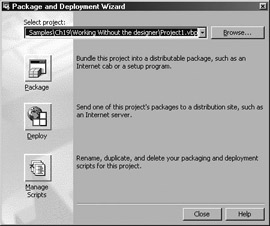
Figure 19.23. Package and Deployment Wizard
The Package and Deployment Wizard will analyze your VB project and determine which DLLs will need to be deployed with the application. Figure 19.24 shows the list of DLLs required for an application and in particular the RDC Automation Server DLL. Click the Next button, and choose the destination for the setup.exe program and the CAB file. Continue clicking Next and indicate where to install the your application on the Start menu. After you answer a number of questions, the wizard will create three files: setup.exe and two files that are named the same as your project with .cab and .lst extensions. To deploy your application, copy those three files to your user’s computer or to network drive where your user can access the files and run setup.exe.
| Tip | CAB files contain your program and the DLLs required by your program. The setup.exe program extracts the contents from the CAB files when installing your application on the remote user’s computer. |

Figure 19.24. RDC Automation Server DLL
The setup program will install your application as well as the Automation Server, Crystal Report Viewer, and any other components you used in your application. Test your application on a user’s machine to make sure everything works as expected.
Keep these things in mind when deploying your application:
-
Your users must have the same database software and connectivity setup configured as on your development computer. If they don’t, the reports in your application will fail or you will need to dynamically configure the database the report is using via the Automation Server; refer back to “Switching Data Sources” in this chapter. Make sure everything works on one user’s computers before doing a widespread deployment.
-
If your users have other Visual Basic applications that use Crystal Reports, make sure those applications still work as expected. During the installation process you installed shared DLLs, such as the Automation Server, and it is possible that you installed a newer version of a DLL when another application expects the older version of the DLL. Your application may work fine, but you may have broken the other application in the process.
Tip In addition to the samples we provided in this chapter, Crystal Reports includes samples in the following directory: C:\Program Files\Crystal Decisions\Crystal Reports 9\Samples\En\Code\Visual Basic.
| Use of content on this site is expressly subject to the restrictions set forth in the Membership Agreement | |
| Conello © 2000-2003 Feedback | |
EAN: 2147483647
Pages: 217