The Filter Gallery
| Photoshop CS | New in Photoshop CS, the Filter Gallery is your place for filter one-stop shopping. As shown in Figure 11-2, the Filter Gallery displays the image in a Preview pane, gives access to many filter types, and lets you create filter effect layers so you can try out more than one filter at a time. You should know, however, that not all filters are available in the Filter Gallery. To use the filters not available in the Filter Gallery, you’ll need to use the Filter menu. |
Here are some Filter Gallery basics:
-
To open the Filter Gallery: Choose Filter→Filter Gallery, or choose any filter from the Filter→Artistic, Brush Strokes, Distort, Sketch, Stylize, or Texture submenus shown in Figure 11-1.
-
To use a filter: Click one of the arrows next to a filter type, and then click the filter’s thumbnail. For instance, in Figure 11-2, the Brush Strokes filter type has been opened to display those filters, and Spatter is selected. Or, you can select a filter from the alphabetical Filter drop-down list. When you select a filter, its setting options appear on the right side of the dialog box. Use the sliders, drop-down list boxes, and radio buttons to create the filter effects that you want.
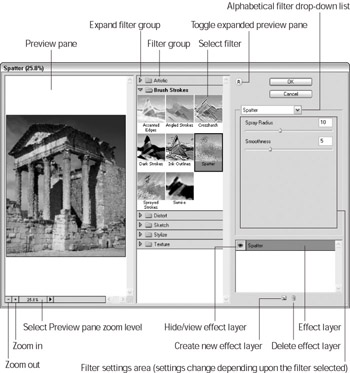
Figure 11-2: The Filter Gallery lets you try out filter effects and set up effects layers so you can view more than one effect at a time. -
To enlarge the Preview pane: Click the Toggle Expanded View button.
-
To create an effect layer: Click the New Effect Layer button at the bottom right of the dialog box. The new effect layer appears in the Effect Layer pane. Choose a new filter to apply to the image. The effect layer saves those settings for you.
-
To view effect layers one-by-one: Click the eye icon next to the effect layer you want to hide or view. You can hide all the effect layers, then view them one at a time or view two or more effects at once.
EAN: 2147483647
Pages: 221