Running Windows Applications with Win4Lin
| Win4Lin, formerly Netraverse, is a company that delivers Windows-on-Linux products for three different audiences:
You can order and download all three products directly from Win4Lin. All offer a GUI installation program. Installing Win4LinAfter registering and downloading the RPM package from http://www.win4lin.com, open a shell and log in as the SuperUser. Go to the directory you downloaded the package to. Type rpm -ivh Win4LinPro-<version>.i386.rpm. This is one of those times when the shell's file completion feature comes in handy, so entering the first few letters of the filename and then tabbing should work. Next, you must confirm that you have a licensed copy of the target operating system (that is, Windows 95, 98, or Me for Win4Lin 9x/Home; Windows 2000 or XP for Win4Lin Pro). Insert your Windows CD into the drive. While still logged in as the SuperUser, type loadwinproCD (for Win4Lin Pro) or loadwin9xCD (for Win4Lin 9x/Home). This program will confirm your license and install the necessary components of the OS to your Linux system. You can load more than one OS using this command, provided you have the right CDs. The third step in the installation is setting up the client environment. Log off as SuperUser and get back to a user account. Now type installwinpro. Win4Lin will find the version of Windows you installed and throw its configuration files in your Home directory, under /winpro/configuration (you can specify a different directory using the -d switch with this command). It also creates a Windows image file that is the basis for your virtual machine. After completing the installation, you should back up the image file. Go to the /winpro directory, and type cp GUEST.IMG GUEST.IMG.backup. Do this periodically as well, before installing new software or updating Windows. Running Win4LinLaunching Win4Lin is simple enough. From the shell, type win (for 9x) or winpro (for Pro). This will bring up the virtual machine (see Figure 11.4). Figure 11.4. The Win4Lin Pro environment puts a complete Windows 2000 or XP virtual machine at your disposal.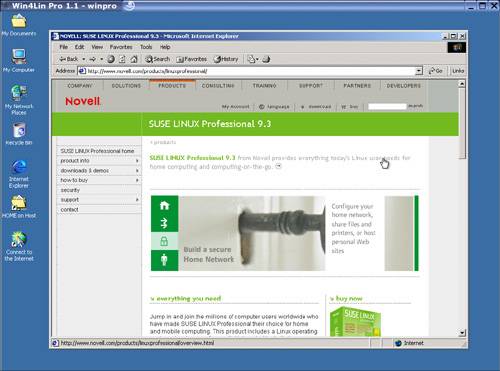 Use the Winsetup tool to install new software and manage Win4Lin settings. |
EAN: 2147483647
Pages: 332