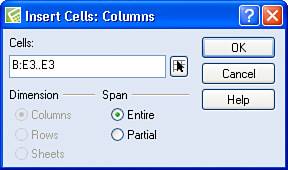Inserting and Deleting Rows and Columns
| Sometimes, after setting up information in a spreadsheet, you realize that you left something out. For example, in the spreadsheet shown in Figure 4.10, suppose that you want to add information for April. Ideally, you'd like to insert a row or column to add the information. No problem; you can add a row or a column wherever you need. Figure 4.10. You can insert a column to add April sales to this spreadsheet.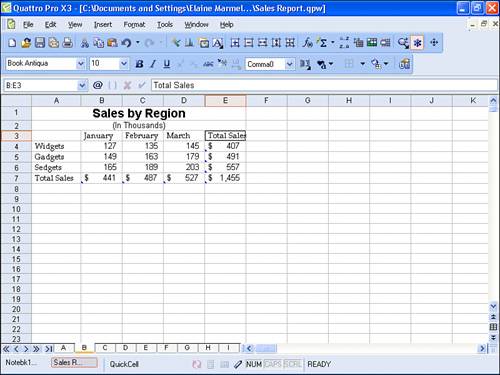 Follow these steps to insert a row or column:
|
EAN: 2147483647
Pages: 128