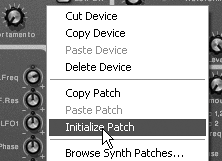Synth Basics
| The SubTractor controls will be familiar to anyone with experience in analog synthesis, but if this isn't you, the next sections provide a crash course. This will mean a lot of new concepts and plenty of exercises illustrating how the many controls work. Take heartlearning the SubTractor will teach you most of the fundamental synthesizer concepts necessary to use Reason's other instruments, too. The examples will focus on listening to, understanding, and adjusting different types of controls. When you're done, you'll have a working knowledge of filters, LFOs, envelopes, modulation, and play parameters. To follow along with the exercises, you'll first need to create a patch with "neutral" settingsin other words, one that zeros out the various control sections so that we can learn about them one at a time. To create and save a test patch
|