Oscillators
| Oscillators are simple tone generators that sit at the very beginning of the SubTractor's virtual circuitry. Think of them as on/off switches that trigger a tone. This may seem a crude metaphorand it isbut it'll work for now. The SubTractor can generate two tones simultaneously (Osc 1 and Osc 2). Let's hear what the oscillators sound like through your test patch. To adjust an oscillator
Now let's try adjusting the balance between the oscillators. To mix two oscillators
|
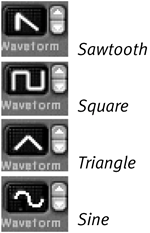


 Tip
Tip