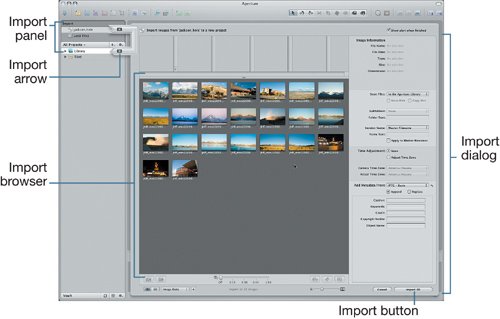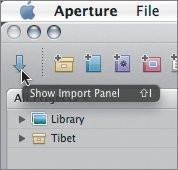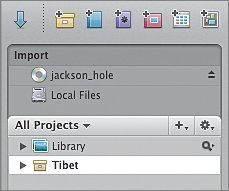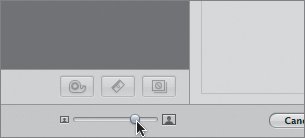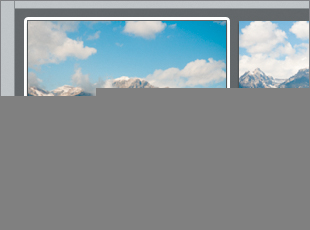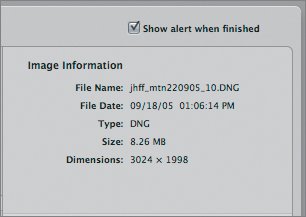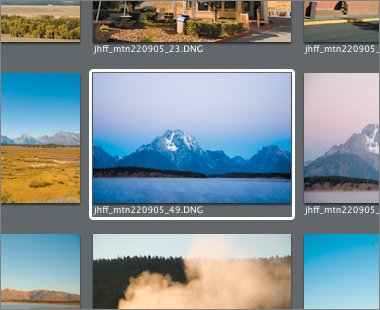| Photographers have had to adapt to changes in image gathering and storage since the advent of photography. The digital era has been no less challenging. The standard types of storage media, from floppy disks to CDs to DVDs, have been constantly evolving. As a result, many photographers have files stored on different media and in different formats. Luckily, Aperture allows you to import from a variety of sources. This includes CDs and DVDs, hard disks, and just about any other source that you can mount on your computer. Let's start by importing images of Jackson Hole, Wyoming, from a CD. 1. | Choose Aperture > Hide Aperture. Then in the Finder, navigate to the APTS_Aperture_book_files > Lessons > Lesson02 folder on your hard disk.
| 2. | Double-click the jackson_hole.dmg disk image to mount the simulated CD jackson_hole.
| 3. | Switch back to Aperture by clicking its icon in the Dock.
| 4. | In Aperture, click the Import Panel button, which is in the upper left corner of the main window.
|
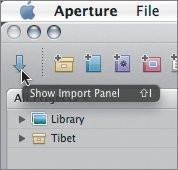 The Import panel opens in the upper left corner of the main window, above the Projects panel. 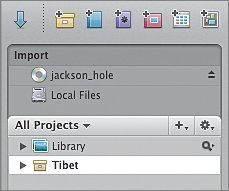 Choosing the Source and Destination You choose the source of your imported images in the Import panel, and the destination in the Projects panel. Aperture displays an animated Import arrow from the source location in the Import panel to the destination in the Projects panel. You can point to existing projects or albums, or you can create a new, untitled project as your destination by pointing to the Library or to a folder. We'll point to our Library to import the images of Jackson Hole, Wyoming. 1. | Select the jackson_hole CD icon in the Import panel.
The trailing end of the Import arrow appears next to the jackson_hole CD icon. (Be careful not to click the Eject symbol for the jackson_hole CD.)
| 2. | Make sure the head of the Import arrow points to the Library in the Projects panel.
|
When you specify the source and destination of your import operation, the Import dialog appears. The Import dialog offers a Browser-like area for previewing and selecting images to import, as well as options on the right for specifying metadata. 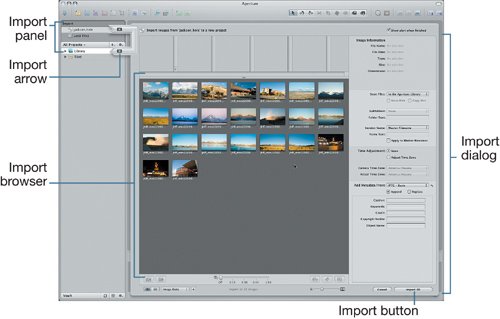 Now you can choose the images you want to import. Making Selections You can identify which images you want to import by selecting them in the Import dialog. 1. | Drag the Thumbnail Resize slider at the lower right of the Import dialog to the right to enlarge the thumbnails until they fill up the Browser.
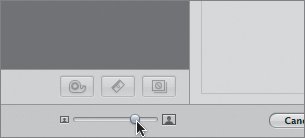 | | | 2. | Select the first image in the Browser, jhff_mtn220905_10.
A white outline appears around the selected image.
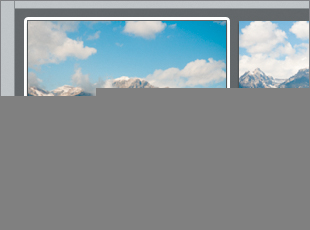 | 3. | Look at the Image Information area located on the upper right of the Import dialog. You can see the filename, the date the image was created, the file type, and the image's size and dimensions. Notice that the selected image is a DNG file. DNG stands for Digital Negative, which is Adobe's specification for RAW images.
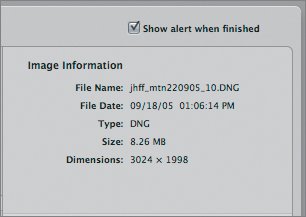 | 4. | Select all of the images in the Browser by dragging from the upper left thumbnail to the lower right thumbnail.
Tip You can also press Command-A to select all of the images in the Browser. Notice that one image is framed with a bolder outline than the other images. The image with the bolder outline is the primary selection. The metadata in the Image Information area of the Import dialog is for the primary selection.
| | | 5. | Change your primary selection by clicking any of the other selected thumbnails. Then, use the up, down, left, and right arrow keys until you have selected the jhff_mtn220905_49 image as your primary selection.
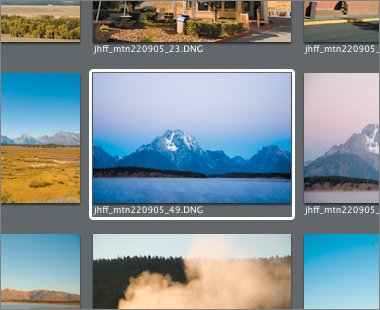 While you were changing the primary selection, you may have noticed that the image information was updated dynamically, even though all of the thumbnails remained selected.
You could click the Import All button now to import the selected images. However, there's a lot more you can do in the Import dialog, so let's explore it further.
| 6. | Click an empty area of the Browser to deselect all the images.
Notice that with no images selected, there is no primary selection, so no image information is displayed.
|
|