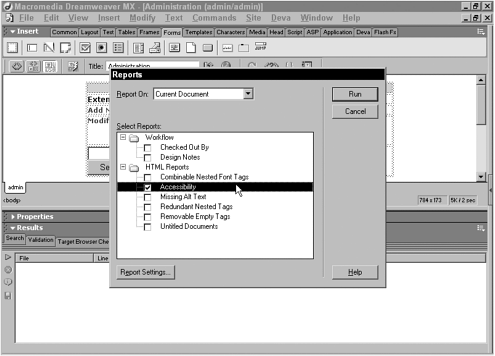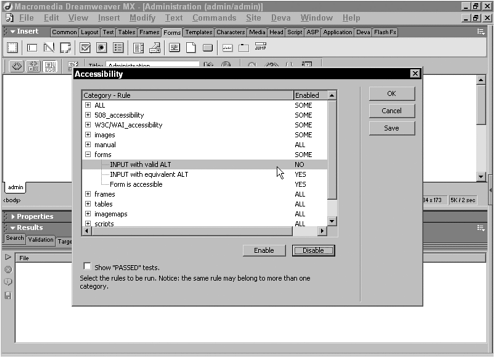Scanning Pages and Sites for 508 Violations
| Integrating accessibility aspects into your web pages as you build them is obviously the most efficient way to construct new Section 508 compliant sites. But how do you bring legacy pages into compliance? Dreamweaver provides a useful tool for checking individual pages or entire sites against the Section 508 guidelines. By running the Accessibility report, you not only can validate legacy pages, but you also can make sure you haven't overlooked any requirements in new pages. To check a page or pages for accessibility compliance, do this:
As Dreamweaver inspects each page requested , suspected problems found are listed in the Results panel. Blatant errors are noted with a red X, whereas issues that require a closer look are flagged with a question mark. If you opted to show passed tests, a check mark appears next to those items. As with all Dreamweaver reports, the accessibility report directs you to the exact code in question. Simply double-click the entry to open the document (if necessary) and go directly to the line of code that contains the problem. After the report has been run, you can save the results in an XML format by choosing the Save icon. You can then import the XML data into a data source or combine it with an XSL document to produce a formatted report. |
EAN: N/A
Pages: 87
- Designing and Implementing L2TP Compulsory/NAS-Initiated Tunnel Mode Remote Access VPNs
- Integrating L2TP Remote Access VPNs with MPLS VPNs
- Designing and Deploying IPsec Remote Access and Teleworker VPNs
- Implementing Full Network Access Using the Cisco SSL VPN Client
- Designing and Building SSL Remote Access VPNs (WebVPN)