Attaching a Sound to an Object
Another way to place a sound on a slide is to associate it with an object on the slide. This could be a graphic, a text box, or anything else. Then, whenever that object is clicked or pointed to with the mouse, the sound will play.
-
Right-click on the object. A menu will appear.
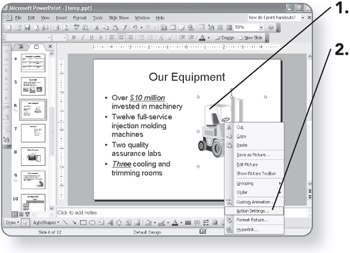
-
Click on Action Settings. The Action Settings dialog box will open.
-
-
Click on the Mouse Click tab if you want the sound to occur when the object is clicked.
OR
-
Click on the Mouse Over tab if you want the sound to occur when the mouse touches the object.
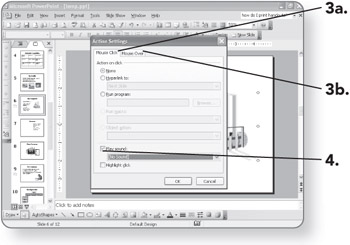
-
-
Click on the Play sound check box. The drop-down list will become available.
-
Click on the down arrow. The drop-down list will open.
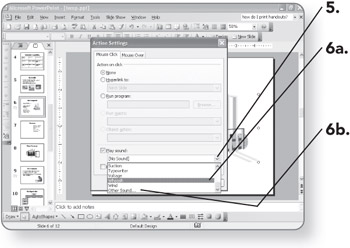
-
-
Click on the sound you want. It will appear in the Play sound box.
OR
-
Click on Other Sound and browse for the sound you want.
-
-
Click on OK. The dialog box will close, and the sound will be associated with that object.
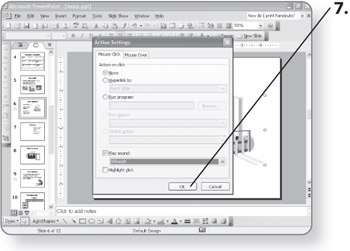
EAN: 2147483647
Pages: 158
- Chapter III Two Models of Online Patronage: Why Do Consumers Shop on the Internet?
- Chapter VIII Personalization Systems and Their Deployment as Web Site Interface Design Decisions
- Chapter XIII Shopping Agent Web Sites: A Comparative Shopping Environment
- Chapter XV Customer Trust in Online Commerce
- Chapter XVI Turning Web Surfers into Loyal Customers: Cognitive Lock-In Through Interface Design and Web Site Usability