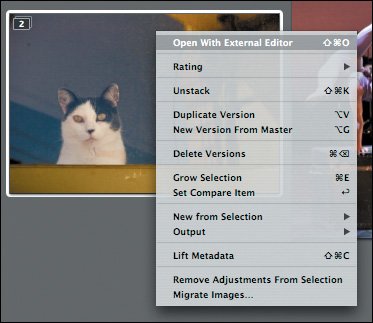Creating New Versions
| As you've already learned, in Aperture a new version is nothing more than a small text file stored in the Aperture library, so you can easily and quickly create lots of new versions without consuming disk space or waiting for Save As operations to complete. At any time, you can press Option-V or choose Images > Duplicate Version to create a new version of the selected image (if you have multiple images selected, they will all spawn new versions). The new version will be placed in a stack with the original (if the original image was already in a stack, the new version will appear in that same stack). When you create a duplicate version, any adjustments that were applied to your original image are copied to the new version. If you want to create a new version of your master image with no adjustments, press Option-G or choose Images > New Version from Master.
|