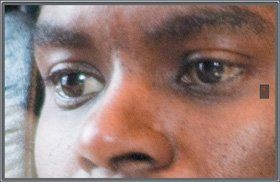Zooming
| At any time, you can press Z to zoom the Viewer pane to 100 percent. Whether you have a single image or multiple images selected, all images displayed in the Viewer pane will be enlarged. Alternately, you can choose View > Zoom to Actual Size. While zoomed in, you can pan the image by dragging the control in the small navigation pane on the right side of the image (Figure 2.30). You can also hold down the spacebar to activate the grabber hand and then drag with the mouse to pan. Figure 2.30. When zoomed in, you can pan by dragging the control in the small navigation pane that appears on the right side of your image, or you can hold down the spacebar and drag.
Pressing Z again returns the image to normal size. If you have multiple images selected, you can press the spacebar and drag to pan any one of the selected images, or hold down Shift and press the spacebar while dragging to pan all images simultaneously. Note that even when images are zoomed, you can deselect them by Command-clicking them in the Viewer pane. |