Saving a Stationery Pad
In many applications, you can designate in the Save dialog whether to save a document as a stationery pad (template), or as a regular document. Some applications offer this choice with two radio buttons; one labeled with a regular document icon, and the other labeled with a stationery pad icon. Other applications offer many document format options, including stationery or template, in a pop-up menu in the dialog. Figure 5-15 shows a Microsoft Word Save dialog with Document and Template radio buttons — you click Template if you wish the document saved as a stationery pad.
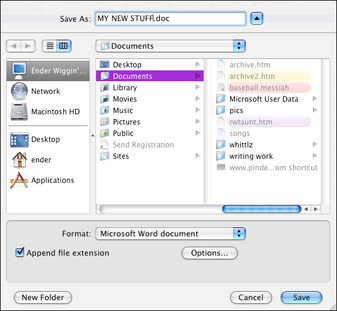
Figure 5-15: Some applications let you save a document as a stationery pad, also called a template.
Your home folder has a collection of various useful sub-folders for convenient organization of your data. It contains a Pictures folder for your images, a Movies folder for movies, etc. It is recommended by Apple and by most technicians that you use these folders as much as possible, and store as much of your data as possible within your Home. Remember, items on your Desktop are actually already within your Home, as the Desktop is actually a folder stored within your Home. You can create as many folders as you’d like within your Home, although its wise to place created sub-folders within the Documents folder, so as to avoid cluttering up your Home’s root level. Storing your work within your Home makes it very easy to protect your data, as you only need to create a backup of one folder to protect your most important information. Applications can be reinstalled, even the OS can be reinstalled, but your documents are much more difficult to re-create.
EAN: 2147483647
Pages: 290