Enhancing Expose
Enhancing Expos
The three modes of Expos can be activated with the F9, F10, and F11 keys. Through the Expos preference pane, you can make any of the modes activate by moving your pointer to a particular corner of the screen (this is called using a hot corner). However, the most effective method of using Expos is only available if you have a multibutton mouse. Apple’s standard mice all have only one button. (Steve Jobs, Apple’s CEO hates multiple buttons for some weird reason.) With a multibutton mouse, you can map desired Expos modes to particular mouse buttons, radically improving speed. Figure 4-11 shows the Expos control panel.
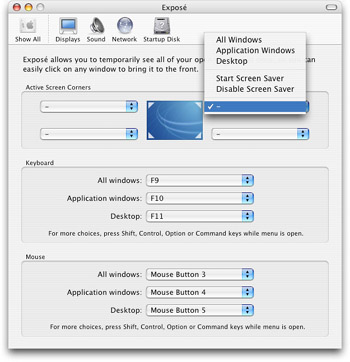
Figure 4-11: Expos ’s preference pane offers options to change the keys, hot corners, or mouse buttons assigned to activate each of Expos ’s modes.
The Expos preference pane allows you to change the keys that activate the three different modes. The keyboard area has a pull-down menu available for each mode of Expos . Each pull-down menu is populated with a list of keys that can activate Expos . When accessing the pull-down menu, the Shift, Option, Control, and Command keys all modify the list. Holding any of those keys while selecting the items in the list will result in that combination activating Expos . For example, holding down Option and selecting F10 will result in the Expos mode being activated only when pressing Option and F10 together. The mouse area has a pull-down menu populated with all available mouse buttons. Each hot corner’s menu offers each of the three Expos modes. They will engage when the pointer is pointed to that corner.
| Note | Each hot corner’s pull-down menu in the Expos preference pane also has two screen saver commands available, as the other function of hot corners can be to activate or disable screen savers. After all, a hot corner can only do one thing at a time. |
EAN: 2147483647
Pages: 290