4.1 HTML Server Controls
| Normal HTML controls such as <h1>, <a>, and <input> are not processed by the server, but are sent directly to the browser for display. Standard HTML controls can be exposed to the server and made available for server-side processing by turning them into HTML server controls. Server-side processing allows for data binding, programmatic response to events, and the ability to use a fully featured and compiled coding language rather than a scripting language. To convert an HTML control to an HTML server control, simply add the attribute runat="server". In addition, you will probably want to add an id attribute, so that contents of the control can be accessed and controlled programmatically. For example, start with a simple input control: <input type="text" size="40"> You can convert it to an HTML server control by adding the id and runat attributes, as follows: <input type="text" size="40" runat="server"> There are several benefits to converting an HTML control to an HTML server control:
Example 4-1 and Example 4-2 demonstrate the use of HTML server controls in C# and VB.NET, respectively. In these listings, a text box is used to prompt the user to enter a book name. When the Button control is clicked, it fires an event that fills a second text box with the contents of the first text box and also changes its size. Example 4-1. Code listing for csHTMLServerControls.aspx<%@ Page Language="C#" %> <html> <script runat="server"> void btnBookName_Click(Object Source, EventArgs E) { lblBookName.Value = txtBookName.Value; lblBookName.Size = 80; } </script> <body> <form runat=server> <h1>HTML Server Controls</h1> <br/> <h2>The date and time is <% =DateTime.Now.ToString( ) %>.</h2> <br/> <h2>HTML Server Control</h2> Book Name: <input type="text" size="40" value="Enter book name." runat="server" /> <br/> <br/> <br/> <input type="submit" value="Book Name" onServerClick="btnBookName_Click" runat="server" /> <br/> <br/> <input type="text" size="40" runat="server" /> </form> </body> </html> Example 4-2. Code listing for vbHTMLServerControls.aspx<%@ Page Language="VB" %> <html> <script runat="server"> Sub btnBookName_Click(ByVal Sender as Object, _ ByVal e as EventArgs) lblBookName.Value = txtBookName.Value lblBookName.Size = 80 End Sub </script> <body> <form runat=server> <h1>HTML Server Controls</h1> <br/> <h2>The date and time is <% =DateTime.Now( ) %>.</h2> <br/> <h2>HTML Server Control</h2> Book Name: <input type=text size="40" value="Enter book name." runat="server" /> <br/> <br/> <br/> <input type="submit" value="Book Name" onServerClick="btnBookName_Click" runat="server" /> <br/> <br/> <input type="text" size="40" runat="server"/> </form> </body> </html> Consider the very first line of code in both listings: <%@ Page Language="C#" %> <%@ Page Language="VB" %> This is a page directive, which tells the compiler that any script found in this page is written using the C# or VB language, respectively. Immediately following the opening <HTML> tag in Example 4-1 and Example 4-2 is a script block, written in C# or VB.NET, respectively, as indicated by the page directive. It contains a routine called btnBookName_Click, which is the event handler for the Click event of the btnBookName button. This method takes two parameters and returns nothing (as indicated by the void keyword in C# and the Sub keyword in VB.NET). These parameters are typical for all event handler methods in ASP.NET, as discussed in Chapter 3. In C#, the parameter list is of the form: (Object Source, EventArgs E) In VB.NET, the parameter list is of the form: (ByVal Sender as Object, ByVal e as EventArgs) Note that within the body of the routine, the HTML server controls are referred to by their id attribute, for example lblBookName and txtBookName. The Submit button is shown here: <input type="submit" This is prototypical of converting HTML controls to server controls. It has an id attribute and the runat attribute: runat="server" Rather than the traditional onClick attribute used in conventional HTML or ASP pages, the Submit button has an onServerClick attribute, telling the server what function to call when the Click event occurs: onServerClick="btnBookName_Click"
Figure 4-1 shows the page that results from running the code in either Example 4-1 or Example 4-2, filling in a book name, and clicking the Book Name button. Figure 4-1. Output from Example 4-1 or Example 4-2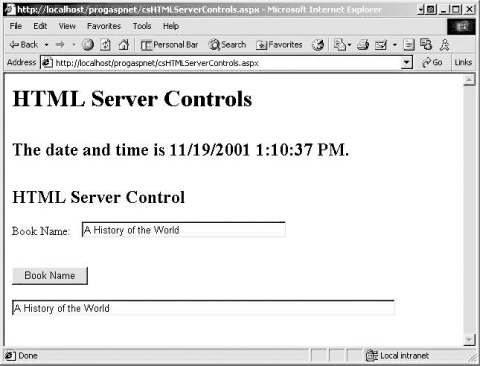 Example 4-3 and Example 4-4 show both input controls and HTML server container controls in C# and VB.NET, respectively, and demonstrate the use of the InnerHtml property. Example 4-3. Input and container HTML server controls using C#, csHTMLServerControls2.aspx<%@ Page Language="C#" %> <script runat="server"> void Page_Load(Object Source, EventArgs E) { string strHtml = ""; strHtml += txtName.Value + "<br/>"; strHtml += txtStreet.Value + "<br/>"; strHtml += txtCity.Value + ", " + txtState.Value; tdInnerHtml.InnerHtml = strHtml; } </script> <html> <body> <form runat="server"> <h1>HTML Server Controls</h1> <h2>InnerHTML</h2> <table> <tr> <td>Name:</td> <td> <input type="text" runat="server"/> </td> </tr> <tr> <td>Street:</td> <td> <input type="text" runat="server"/> </td> </tr> <tr> <td>City:</td> <td> <input type="text" runat="server"/> </td> </tr> <tr> <td>State:</td> <td> <input type="text" runat="server"/> </td> </tr> <tr> <td></td> <td runat="server" /> </tr> </table> <input type="submit" value="Do It!"> </form> </body> </html> Example 4-4. Input and container HTML server controls using VB.NET, vbHTMLServerControls2.aspx<%@ Page Language="VB" %> <script runat="server"> sub Page_Load(ByVal Sender as Object, _ ByVal e as EventArgs) dim strHtml as string strHtml = txtName.Value & "<br/>" strHtml = strHtml & txtStreet.Value & "<br/>" strHtml = strHtml & txtCity.Value & ", " & txtState.Value tdInnerHtml.InnerHtml = strHtml end sub </script> <html> <body> <form runat="server"> <h1>HTML Server Controls</h1> <h2>InnerHTML</h2> <table> <tr> <td>Name:</td> <td> <input type="text" runat="server"/> </td> </tr> <tr> <td>Street:</td> <td> <input type="text" runat="server"/> </td> </tr> <tr> <td>City:</td> <td> <input type="text" runat="server"/> </td> </tr> <tr> <td>State:</td> <td> <input type="text" runat="server"/> </td> </tr> <tr> <td></td> <td runat="server" /> </tr> </table> <input type="submit" value="Do It!"> </form> </body> </html> In Example 4-3 and Example 4-4, the two types of input controls are text fields and a button. Both happen to use the <input> HTML tag, although as you can see in Table 4-1, there are other input controls that do not use those tags.
The table, which is a container control, is used in these examples primarily as a means of controlling the layout of the other controls on the page. It has not been converted to an HTML server control, since it does not have the runat="server" attribute. One of the cells, however, has been converted for server-side processing by the inclusion of that attribute. In addition, that cell has an id attribute so that it can be referred to programmatically in the Page_Load routine. Looking at the Page_Load routine, which is executed every time the page is posted, (that is, every time the Do It! button is clicked), an HTML string is constructed containing the values of the input text fields, interspersed with some HTML to control line breaks. This string is then assigned to the InnerHtml property of the table cell with the tdInnerHtml id attribute: tdInnerHtml.InnerHtml = strHtml If the InnerText property is used instead of the InnerHtml property, then the resulting page would display the actual < and > symbols. As written, however, the resulting page will look something like Figure 4-2, after values are entered in the text fields and the button is clicked. Figure 4-2. Output from Example 4-3 or 4-4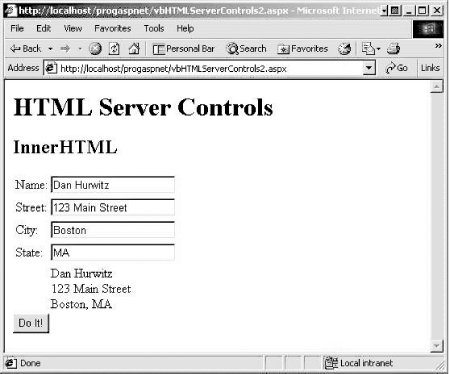 Table 4-1 lists HTML tags and the category to which they belong.
Actually, any HTML control can be converted to server-side processing with the addition of the runat="server" attribute. If the control is not listed in Table 4-1, then it will be treated as an HtmlGenericControl. As with any other container control, this allows programmatic access to the control's inner HTML. All the HTML server controls derive from the System.Web.UI.Control class and are contained in the System.Web.UI.HTMLControls namespace. Figure 4-3 shows the HTML server control hierarchy. Figure 4-3. The HTML server control object hierarchy
|
EAN: 2147483647
Pages: 156
- Chapter I e-Search: A Conceptual Framework of Online Consumer Behavior
- Chapter IV How Consumers Think About Interactive Aspects of Web Advertising
- Chapter VII Objective and Perceived Complexity and Their Impacts on Internet Communication
- Chapter XI User Satisfaction with Web Portals: An Empirical Study
- Chapter XIV Product Catalog and Shopping Cart Effective Design
