Setting the Current Date and Time
Windows is good at keeping its clock and calendar correct. It knows about U.S. daylight saving time and leap years , but depending on where you live and the accuracy of your computer's internal clock, you might occasionally need to reset Windows ' clock or calendar.
To display the Date And Time dialog box, shown in Figure 13-7, right-click the time on the taskbar (usually displayed at the right end of the taskbar) and choose Adjust Date/Time, or you can open the Date And Time icon from the Clock, Language, And Region category of the Control Panel.
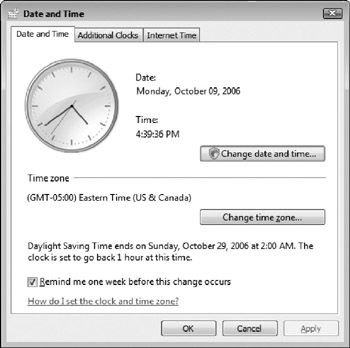
Figure 13-7: The Date And Time dialog box.
To set the date or time, click the Change Date And Time button. The Date And Time Settings dialog box appears. You can set the following items:
-
Year Click the year to display a list of years (such as from 1999 to 2010) and click the current year.
-
Month Click the left or right arrows on the calendar to move the month to the correct setting.
-
Day Click the day number on the calendar.
-
Hour , minute, or second Click the hour, minute, or second section of the clock and type a new value or click the up or down arrows.
-
A.M. or P.M. Click the AM or PM at the right end of the time and click the up or down arrow to the right of the time.
Click OK to save your settings.
To set the time zone, click the Change Time Zone button on the Date And Time dialog box. Click the Time Zone drop-down list and choose a new time zone. If you want Windows to adjust the clock an hour for daylight saving time in the spring and fall, check the Automatically Adjust Clock For Daylight Saving Changes check box.
Vista enables you to display two additional clocks to help you track time in other parts of the country or world. To display additional clocks, you can use the Additional Clocks tab to set them up. Click this tab and select Show This Clock. Select a time zone from the Select Time Zone drop-down list. Type a name for the clock, such as Greenland if you are tracking the time in that time zone. Click Show This Clock for the second additional clock to display (this will be the third clock that shows on the clocks window). Set up the time zone and type in a display name for the clock. Click OK. When you click the clock on the taskbar, a window appears with your clocks and a calendar (see Figure 13-8).
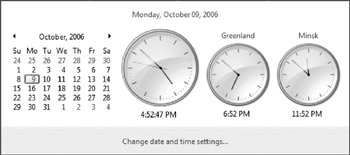
Figure 13-8: Displaying additional clocks in Vista.
Alternatively, you can tell Windows to update the time itself by synchronizing its clock with an Internet-based time server. (This feature is turned on by default.) To change this setting, click the Internet Time tab on the Date And Time dialog box. Click Change Settings to open the Internet Time Settings dialog box. The Synchronize With An Internet Time Server check box turns the feature on and off, and the Server box determines which time server you contact (the default is http://www.time.windows.com). Windows checks in with the time server every week and updates its clock.
| Tip | If your computer communicates through a firewall (other than the firewall built into Windows Vista), time synchronization may be blocked. Also, Windows doesn't update your time if the date is incorrect. If you find that Windows is setting your clock to the wrong time, check that the time zone is set correctly. |
EAN: 2147483647
Pages: 296
- Security Architecture and Design
- Legal, Regulations, Compliance, and Investigations
- Understanding Certification and Accreditation
- Appendix C The Information System Security Architecture Professional (ISSAP) Certification
- Appendix E The Information System Security Management Professional (ISSMP) Certification