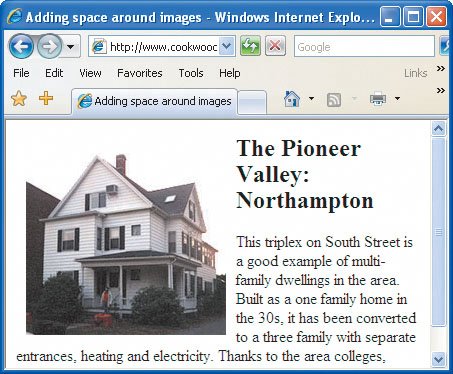Adding Space around an Image
| Look carefully at the image in Figure 5.31. If you don't want your text butting right up to the image, you can use the deprecated vspace and hspace attributes to add a buffer around your image. Figure 5.31. No space is left, by default, between floating images and the elements they float next to. To add space around an image:
Figure 5.32. You can add horizontal space or vertical space, or both, to your images.
|
EAN: 2147483647
Pages: 340
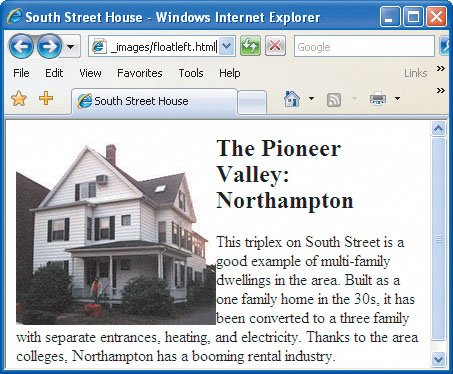
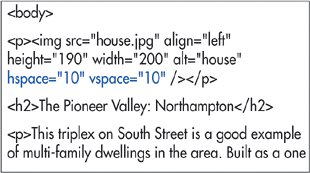
 Tips
Tips